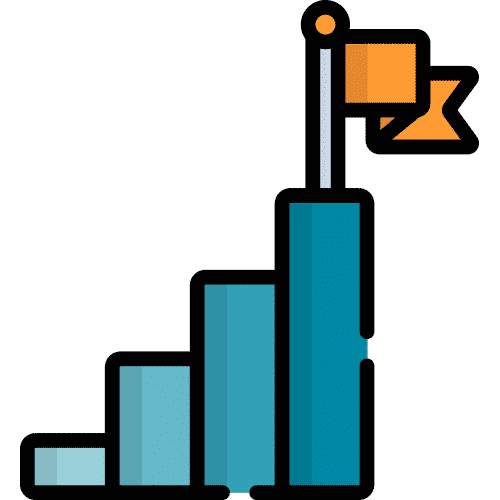Search for answers or browse our knowledge base.
Create a Card
From Home, select Talk.
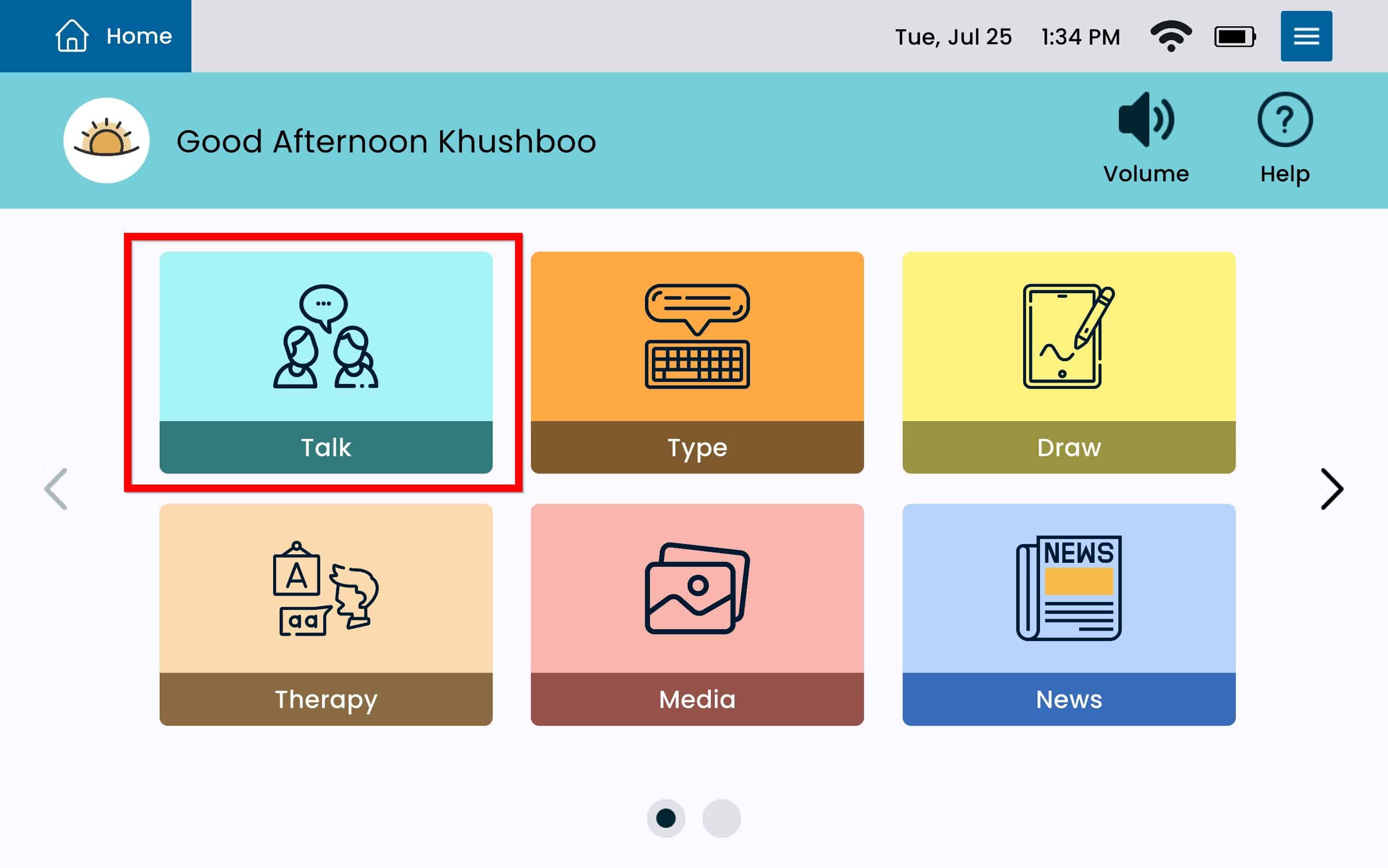
Select Editor.
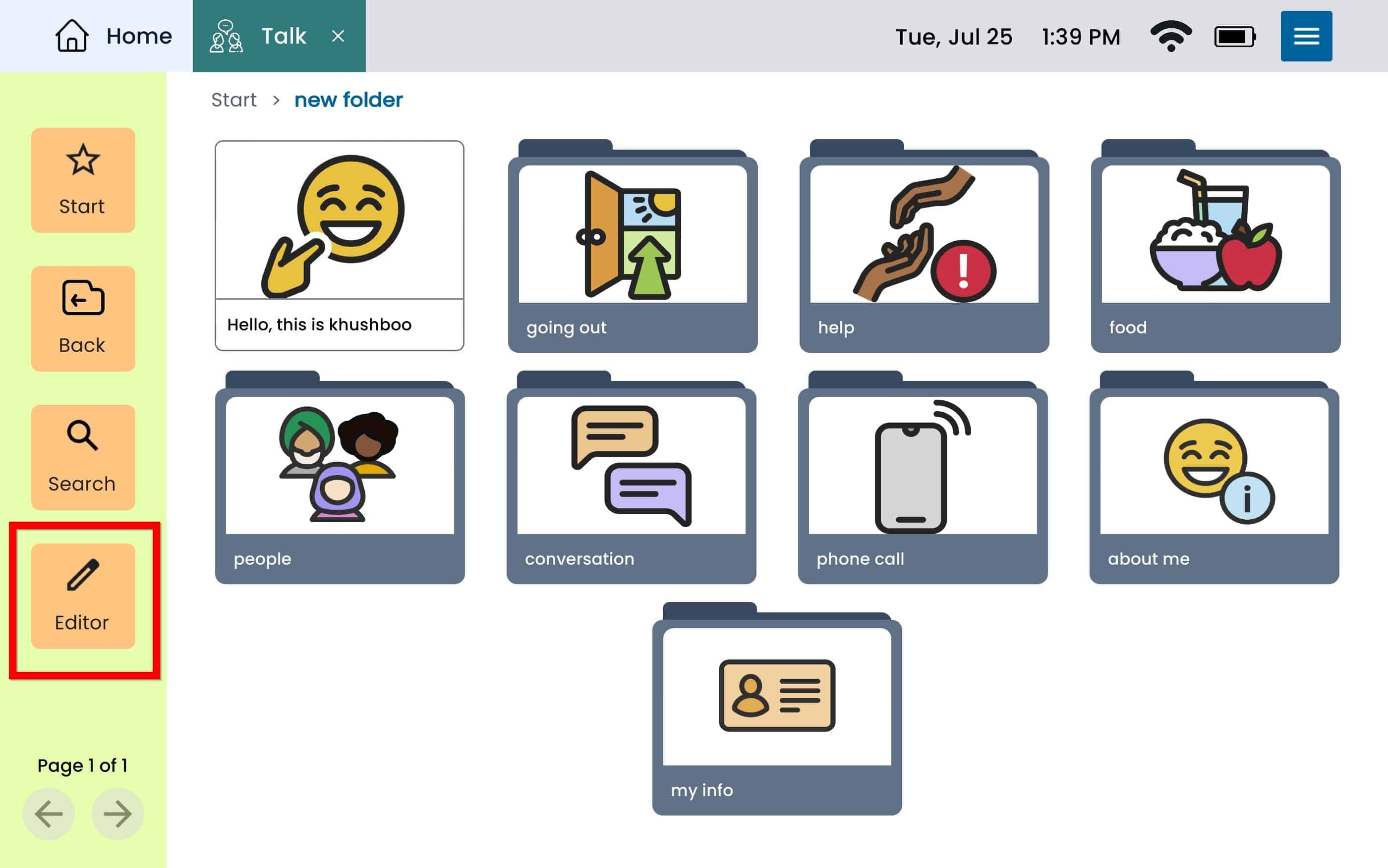
Select Add.
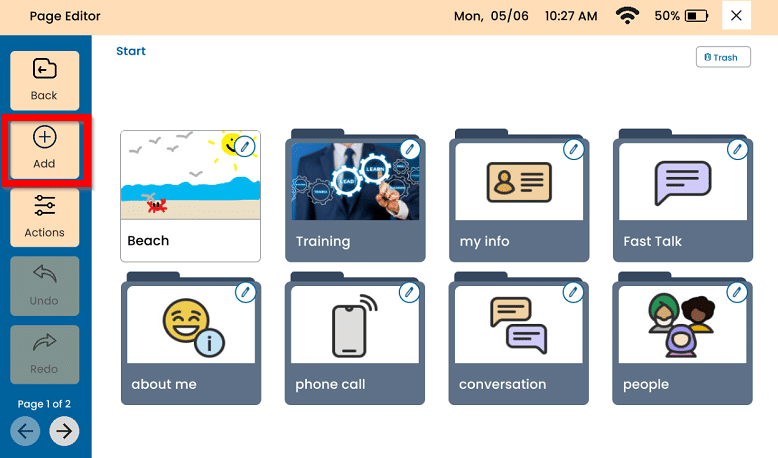
Communication Cards
Under Select the type, select Card.
Select the mode:
Communication – This will create a standard Card that the device will speak out loud when selected.
Card Name – This will be the name that will display below the Card. This will also be what the device speak out loud
Spoken Message – Use this option if you would like to have the Card to say something instead of the card name. This option can also be used to add a correct or alterative pronunciation. This option is not available with Recording or Video Cards.
Card Image – This will allow you to add n image to the Card. This option is not available with Video Cards. Select between the following options:
Choose Photo– Choose from an existing photo.
Take Photo – Opens the camera and allows you to take a picture.
Web Search – Allows you to search and select a picture from the web.
Card Preview – To the right of the screen, this allows you to see a preview of the Card before saving the changes.
To Save the Card, select the blue Save button on the bottom right.
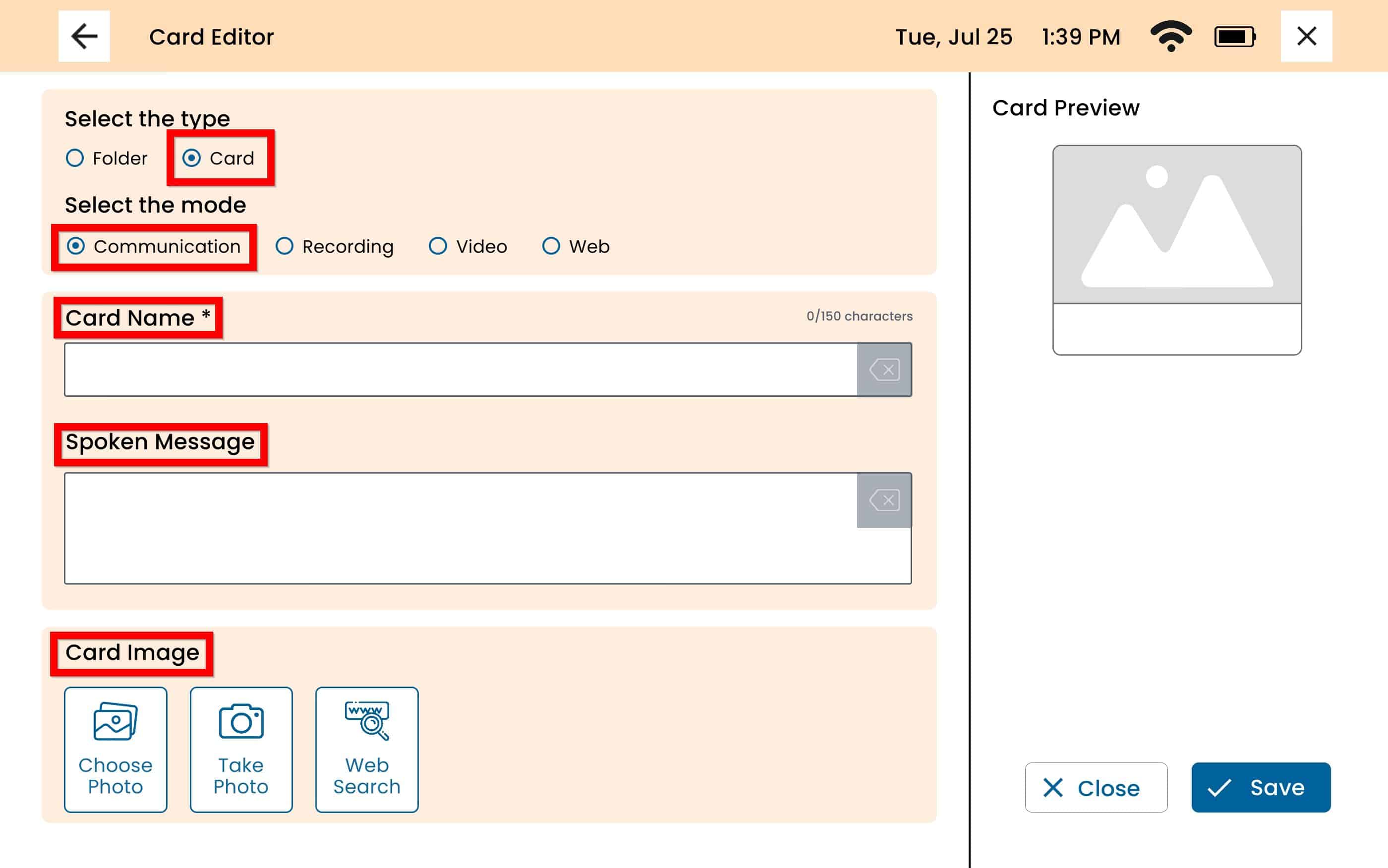
Voice Recording Cards
Under Select the type, select Card.
Select the mode:
Recording – This will allow you to record a voice or upload an existing audio file to use as the card sound. To record a voice select the red record button or choose an existing audio file.
Card Name – This will be the name that will display below the Card. This will also be what the device speak out loud
Card Image – This will allow you to add n image to the Card. This option is not available with Video Cards. Select between the following options:
Choose Photo– Choose from an existing photo.
Take Photo – Opens the camera and allows you to take a picture.
Web Search – Allows you to search and select a picture from the web.
Card Preview – To the right of the screen, this allows you to see a preview of the Card before saving the changes.
To Save the Card, select the blue Save button on the bottom right.
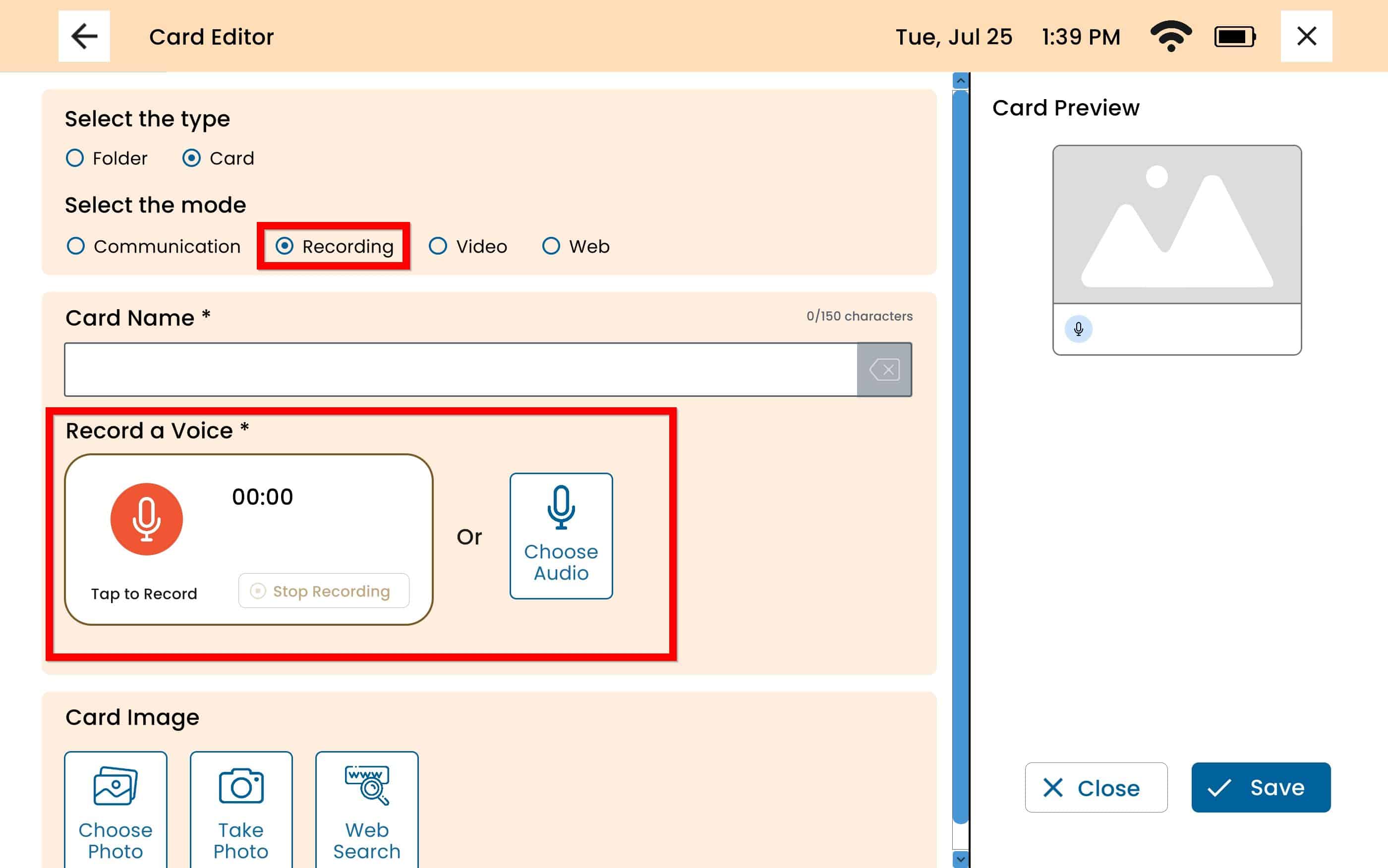
Video Cards
Under Select the type, select Card.
Select the mode:
Video – This will allow you record or upload an existing video to the card. To choose an existing video, select Choose Video under Add Video. To take a new video, select Take Video. When the Video Card is selected, the card will play the video.
Card Name – This will be the name that will display below the Card. This will also be what the device speak out loud.
Card Preview – To the right of the screen, this allows you to see a preview of the Card before saving the changes.
To Save the Card, select the blue Save button on the bottom right.
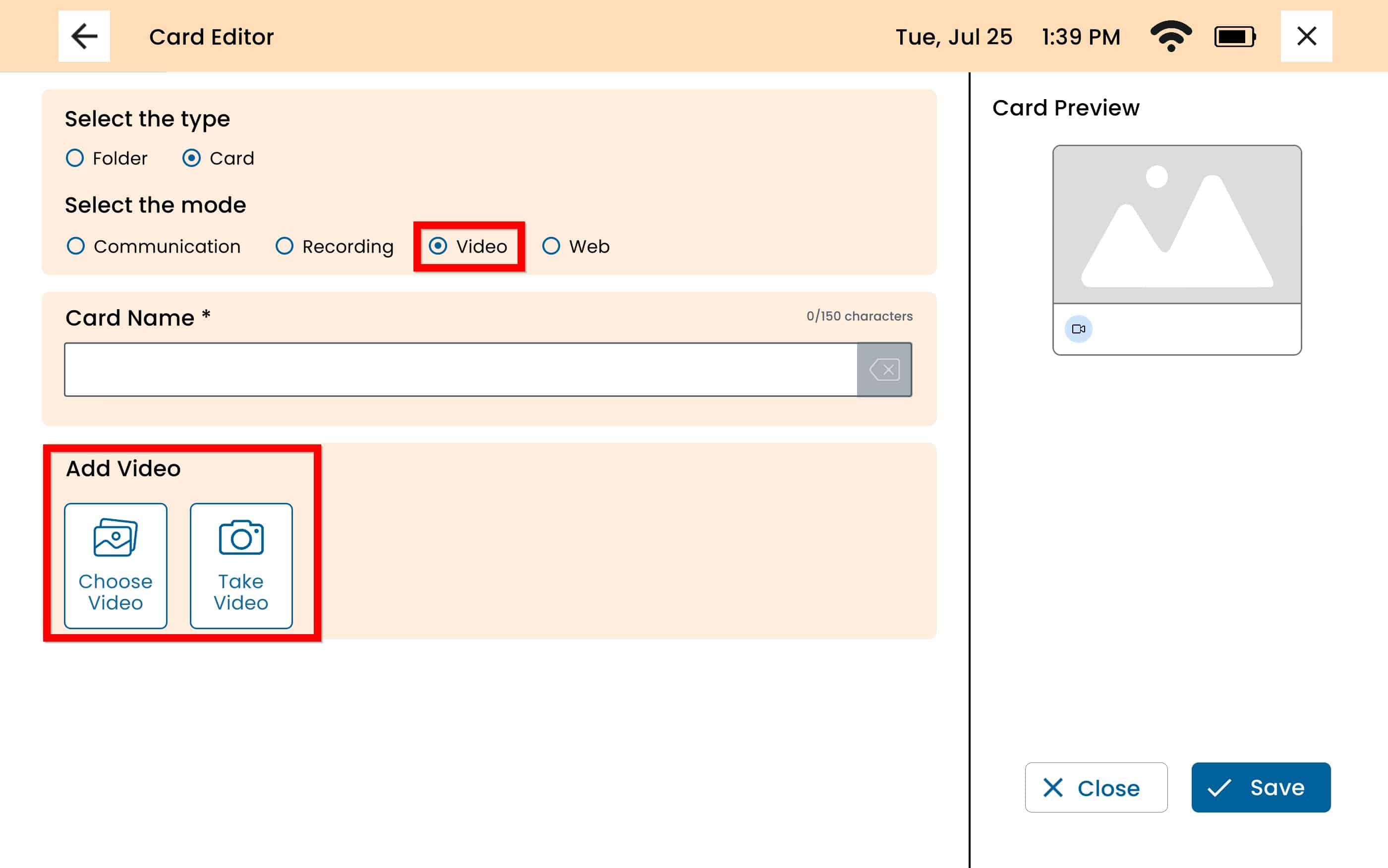
Web Cards
Under Select the type, select Card.
Select the mode:
Web – This will allow you to open a website without having to go to your internet browser. To have the Card open a website, add the url under Website Link.
Card Name – This will be the name that will display below the Card. This will also be what the device speak out loud
Spoken Message – Use this option if you would like to have the Card to say something instead of the card name. This option can also be used to add a correct or alterative pronunciation. This option is not available with Recording or Video Cards.
Card Image – This will allow you to add n image to the Card. This option is not available with Video Cards. Select between the following options:
Choose Photo– Choose from an existing photo.
Take Photo – Opens the camera and allows you to take a picture.
Web Search – Allows you to search and select a picture from the web.
Card Preview – To the right of the screen, this allows you to see a preview of the Card before saving the changes.
To Save the Card, select the blue Save button on the bottom right.
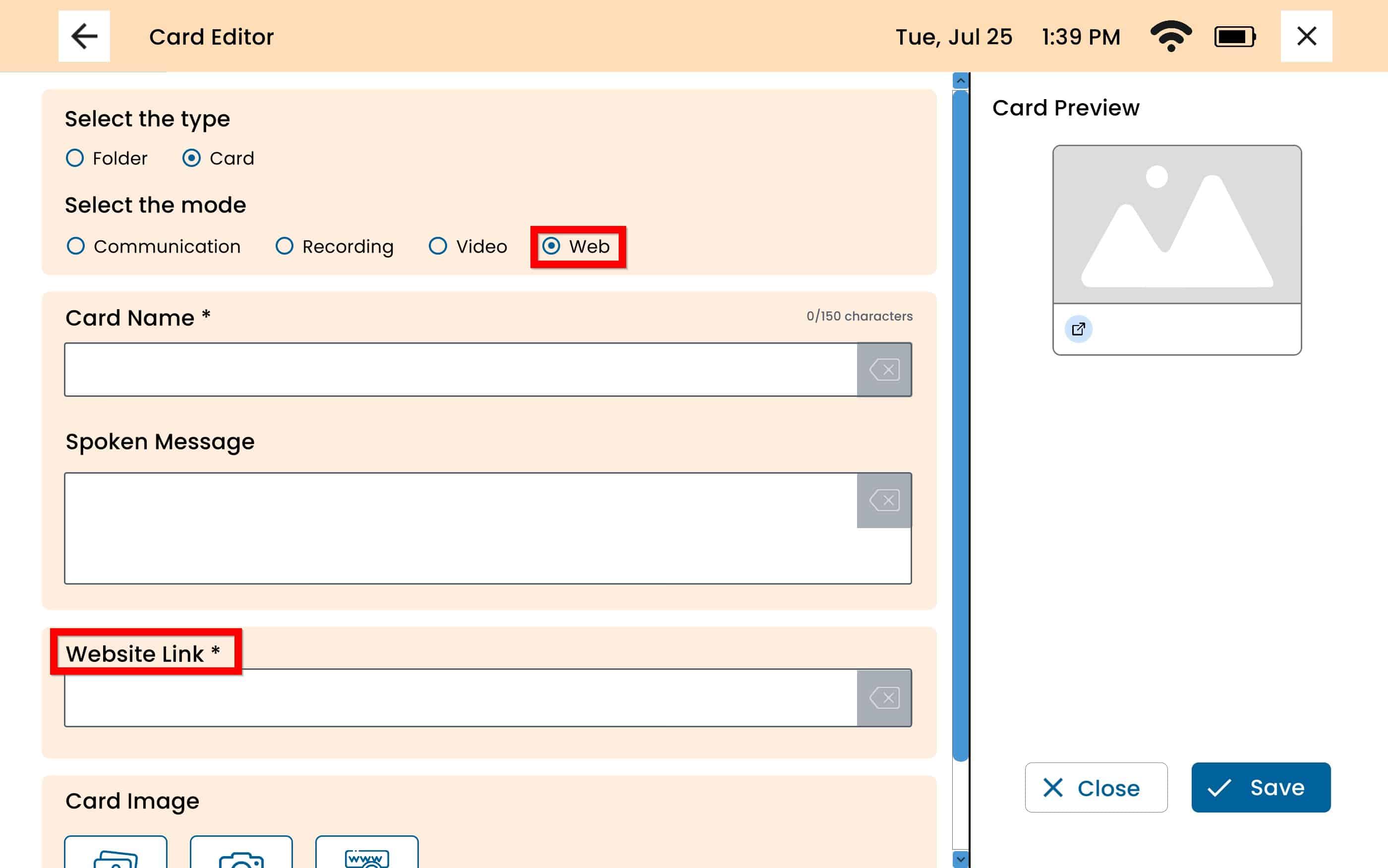
Still Need Help?
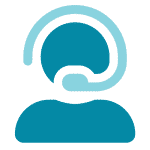
Call us now at 888-274-2742, option 5. We are available from Monday to Friday between 8am and 8pm ET. Si, hablamos Español!
You can also click here to schedule an appointment.