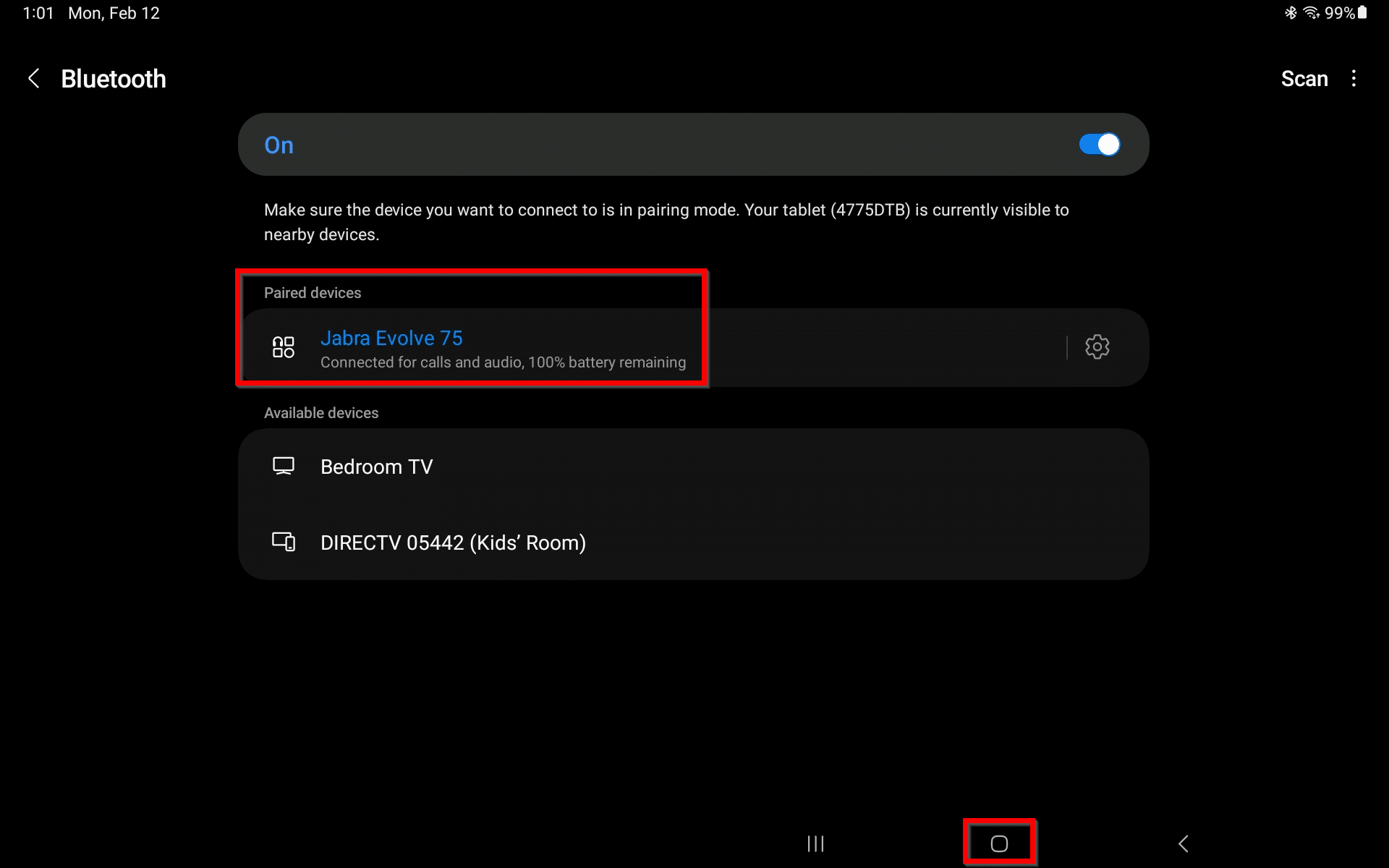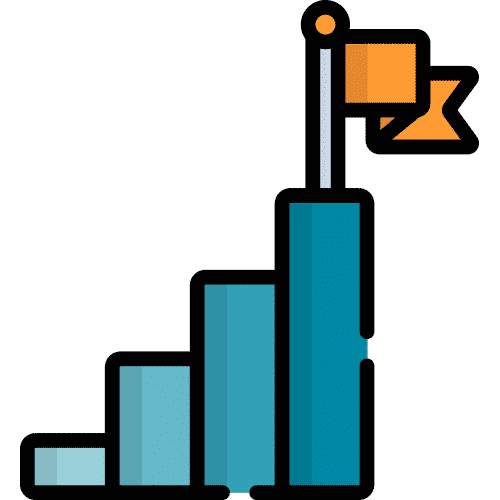Search for answers or browse our knowledge base.
Important note: Before starting this process please make sure the Bluetooth device you are trying to connect is turned on and ready to connect. Each device may vary, however, Bluetooth devices usually have a blinking light to indicate when they are ready to connect.
Put a Bluetooth device in Pairing Mode
Bluetooth keyboard: Ensure the keyboard is powered on. Press and hold the F10 key until you see the flashing blue light.
Bluetooth speaker: Ensure the speaker is powered on. Press and hold the button until you see the flashing white light on the top of the speaker.
If the Bluetooth device is not ready to connect it may not appear on the list of available devices as outlined in the steps below.
Connect a Bluetooth device to the Lingraphica device
From Home select the Settings Menu Button.
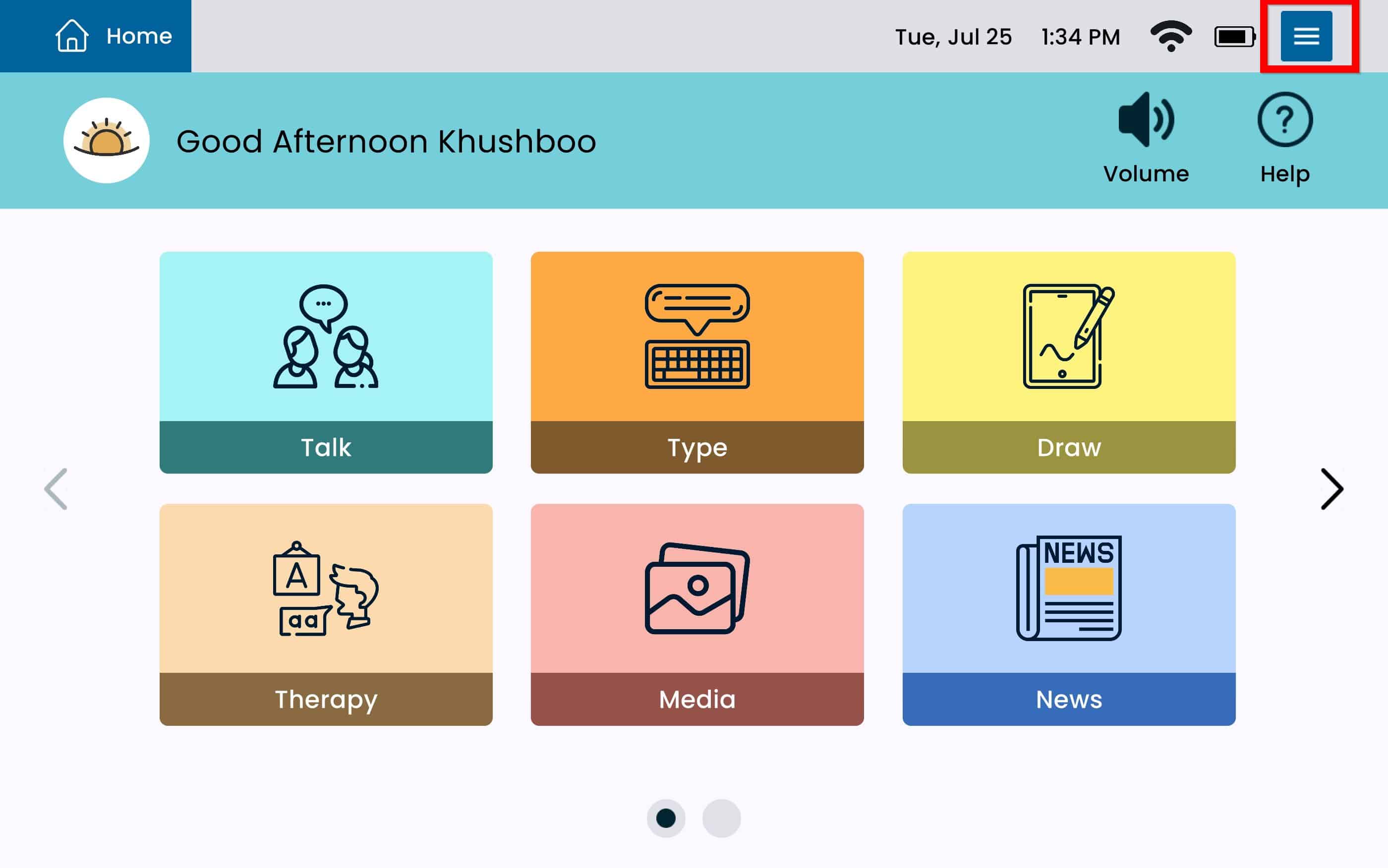
Select the General Settings tab.
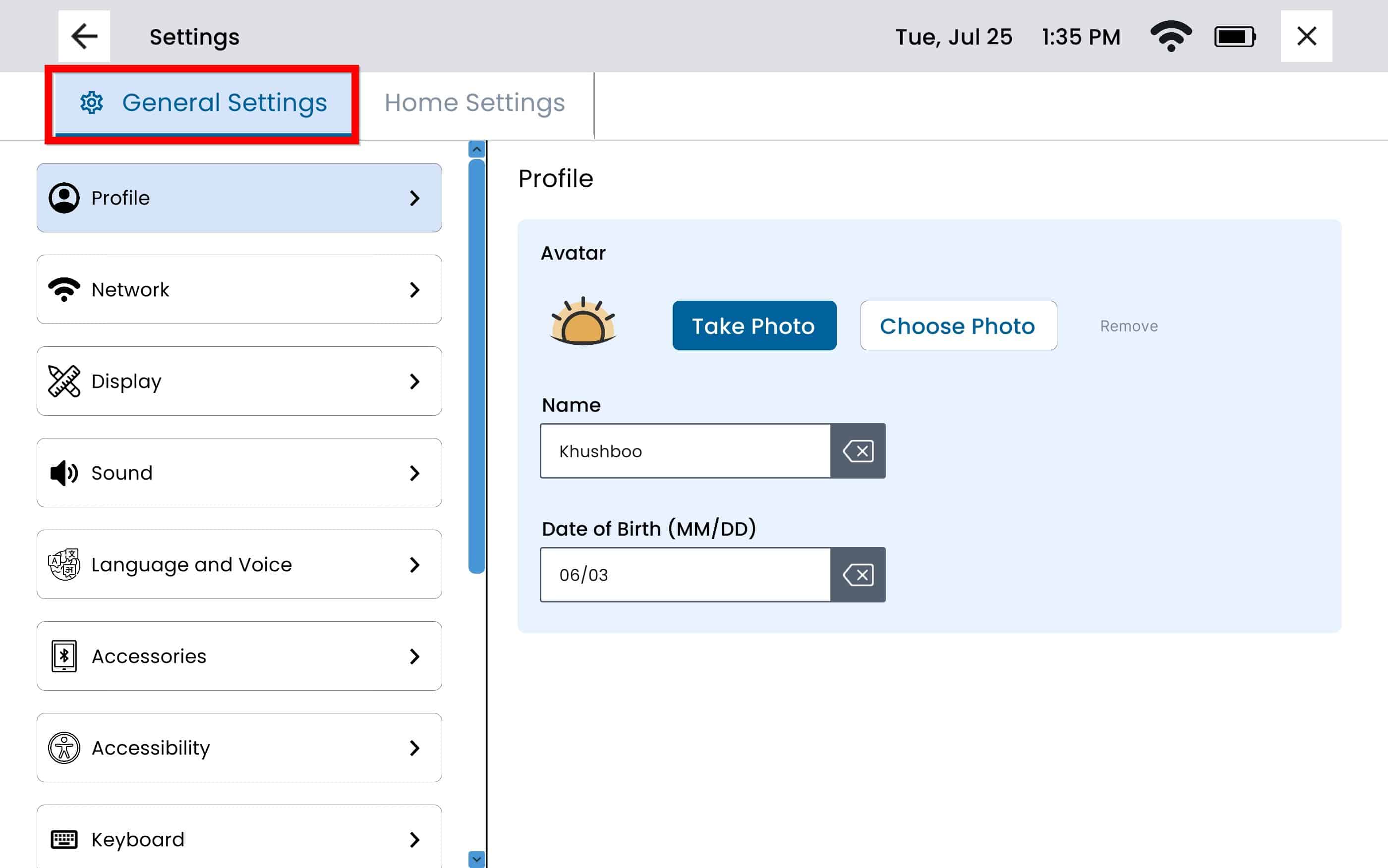
Select Accessories from the left panel.
Select View Available Devices, this will open the device Bluetooth screen. Note: The Bluetooth screen will open regardless of which of the ‘View available devices’ button is selected.
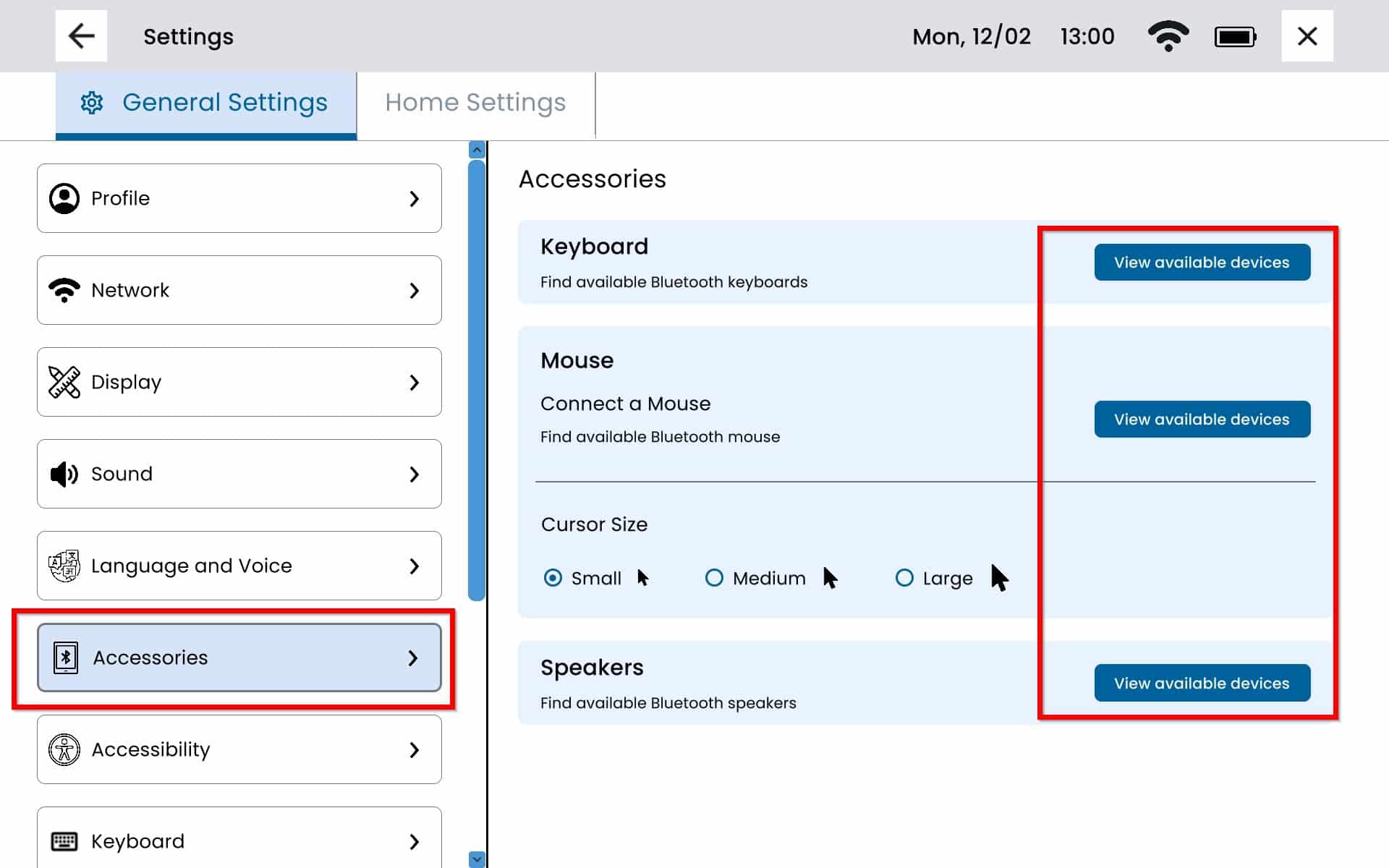
Ensure the Bluetooth is turned on, this will be displayed by the blue toggle button on the right.

Select the device you want to pair in the list of Available devices. Note: If you do not see the device in the list of available devices, try selecting scan on the top right to refresh the list.
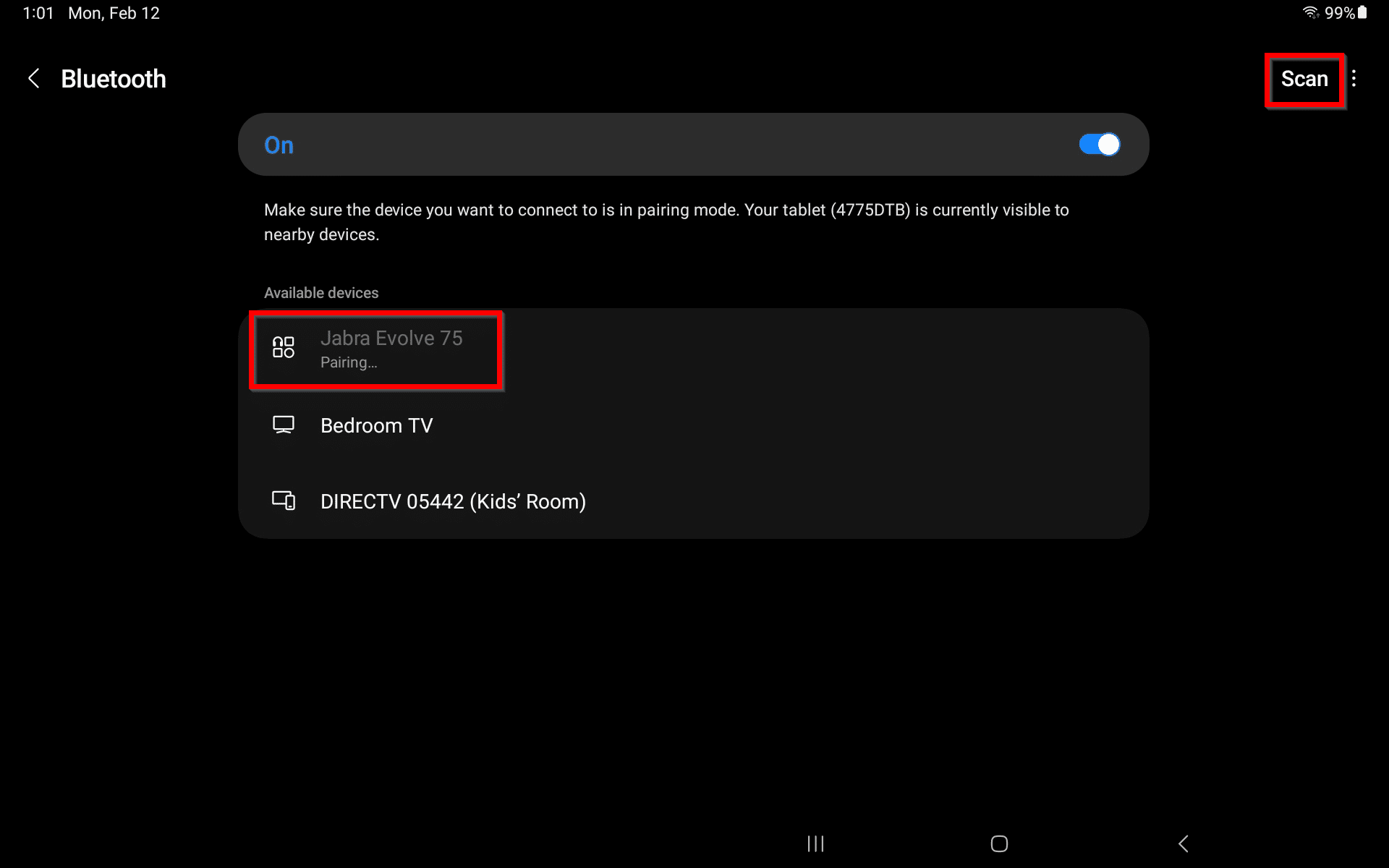
When prompted, select Pair.
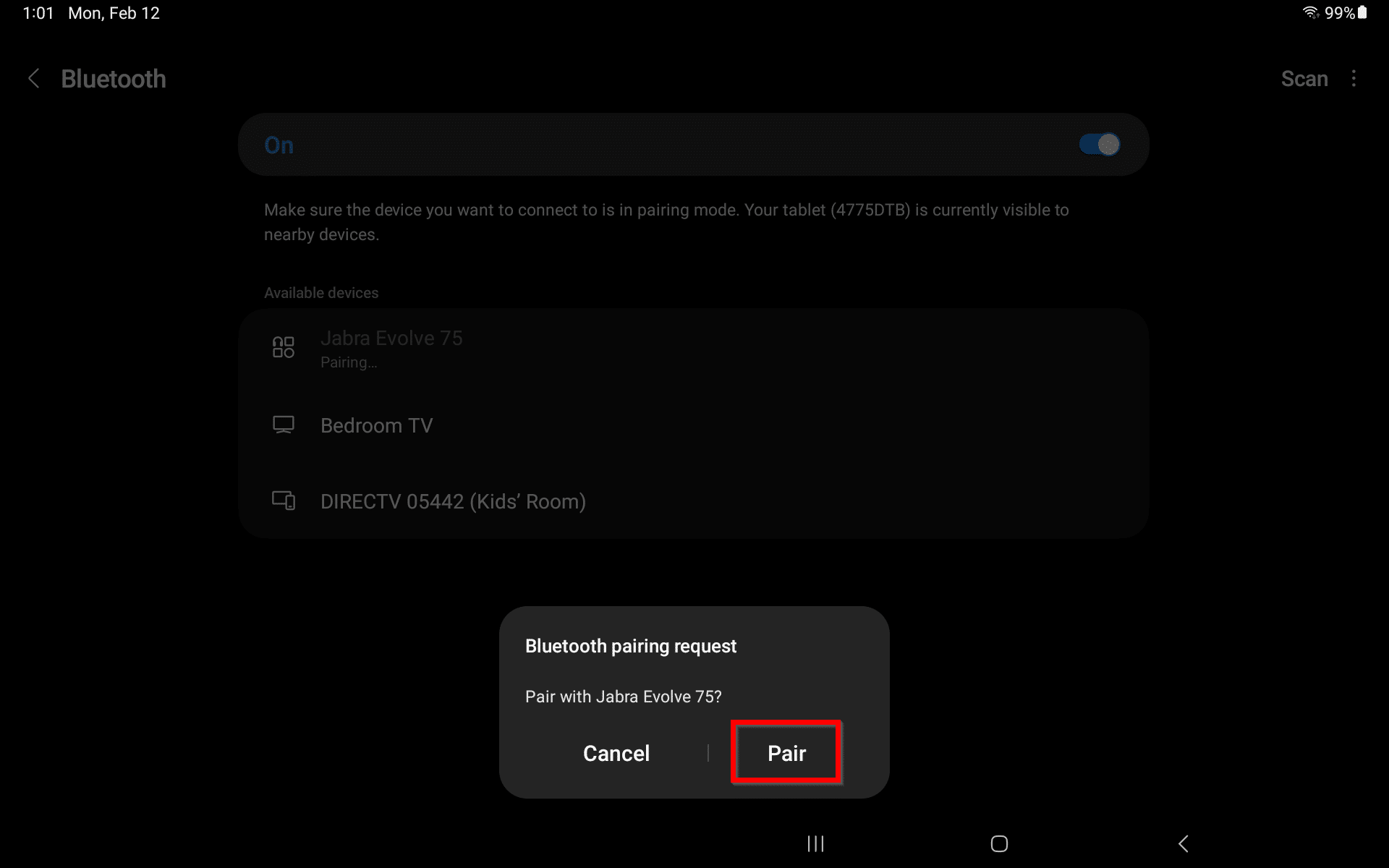
The Bluetooth device should display as paired once it is connected. To navigate back to Hub, select the circle at the bottom of the screen.