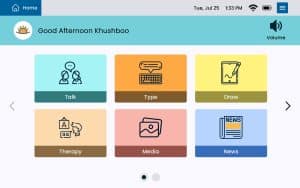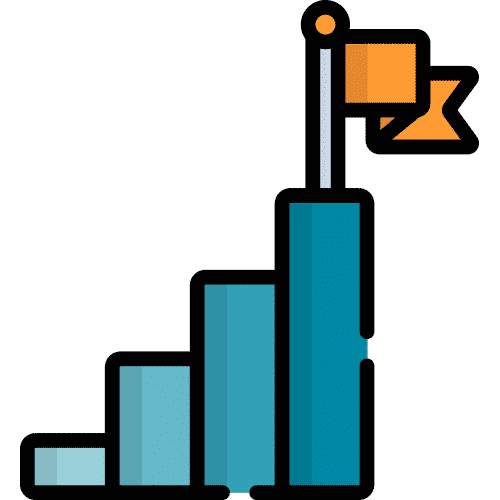Training & Support for Lingraphica Communication Devices
Welcome to the training & support section of the site. Here you’ll learn everything you need to know to get the most from your speech-generating device.
Welcome to the training & support section of the site. Here you’ll learn everything you need to know to get the most from your speech-generating device.


Click here to schedule a call with one of our representatives.

Click here to sign up for a personal coaching session designed for device users and their communication circle.
Your home screen will look similar to the image below.
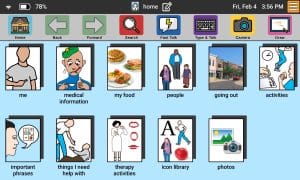
Your home screen will look similar to the image below.