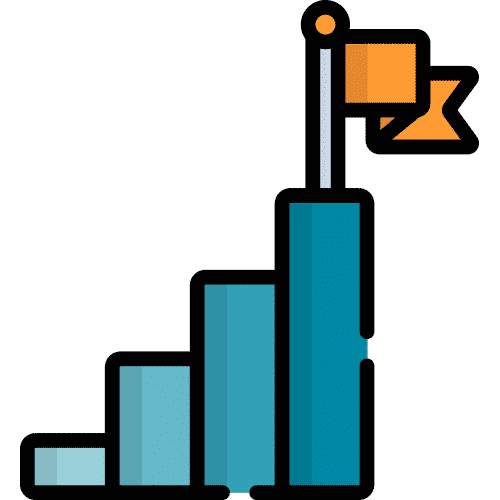Search for answers or browse our knowledge base.
Media
From Home, tap Media
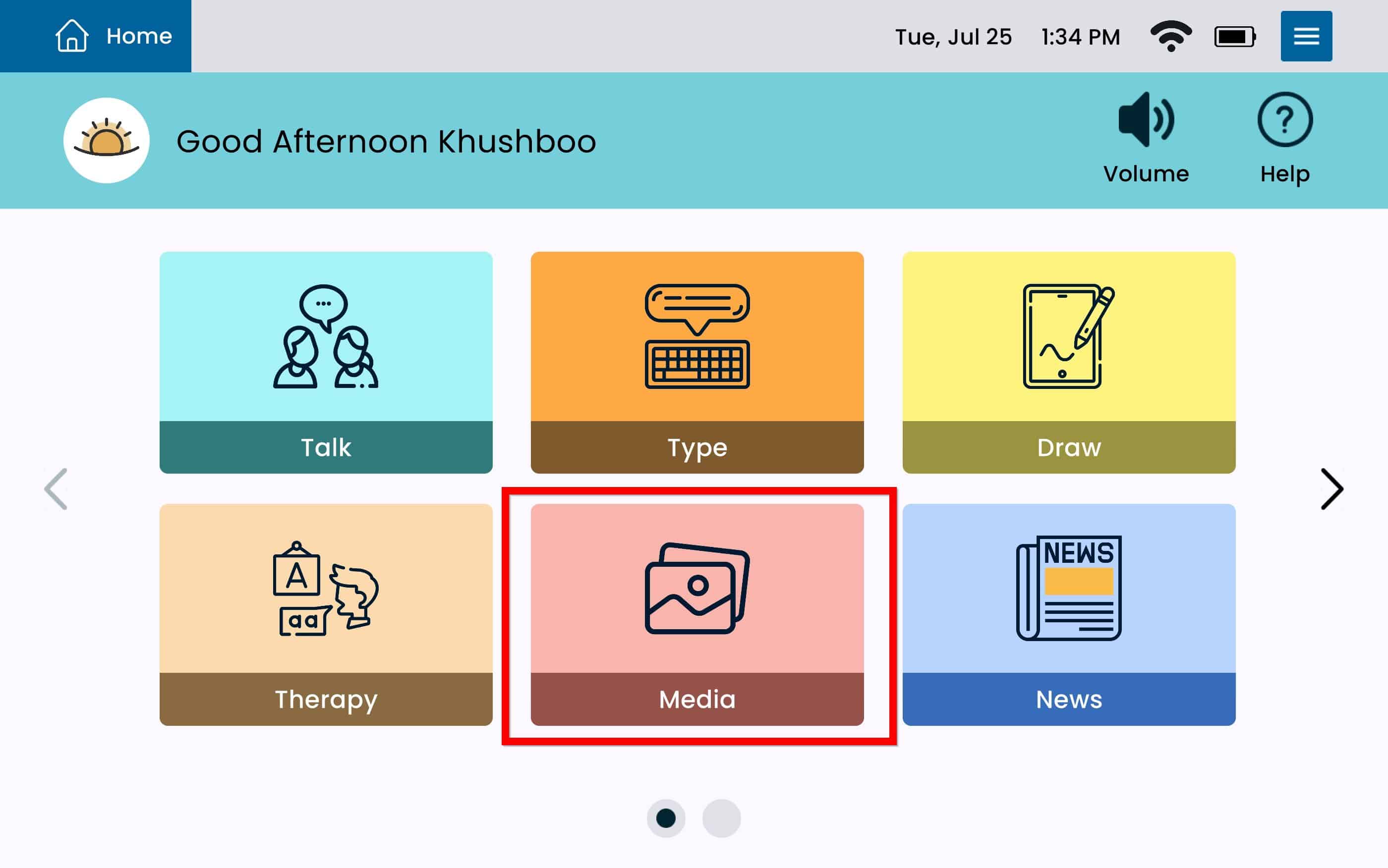
This will open the Media App. The Media App has three options:
Open Camera
Open Voice Recorder
View Media
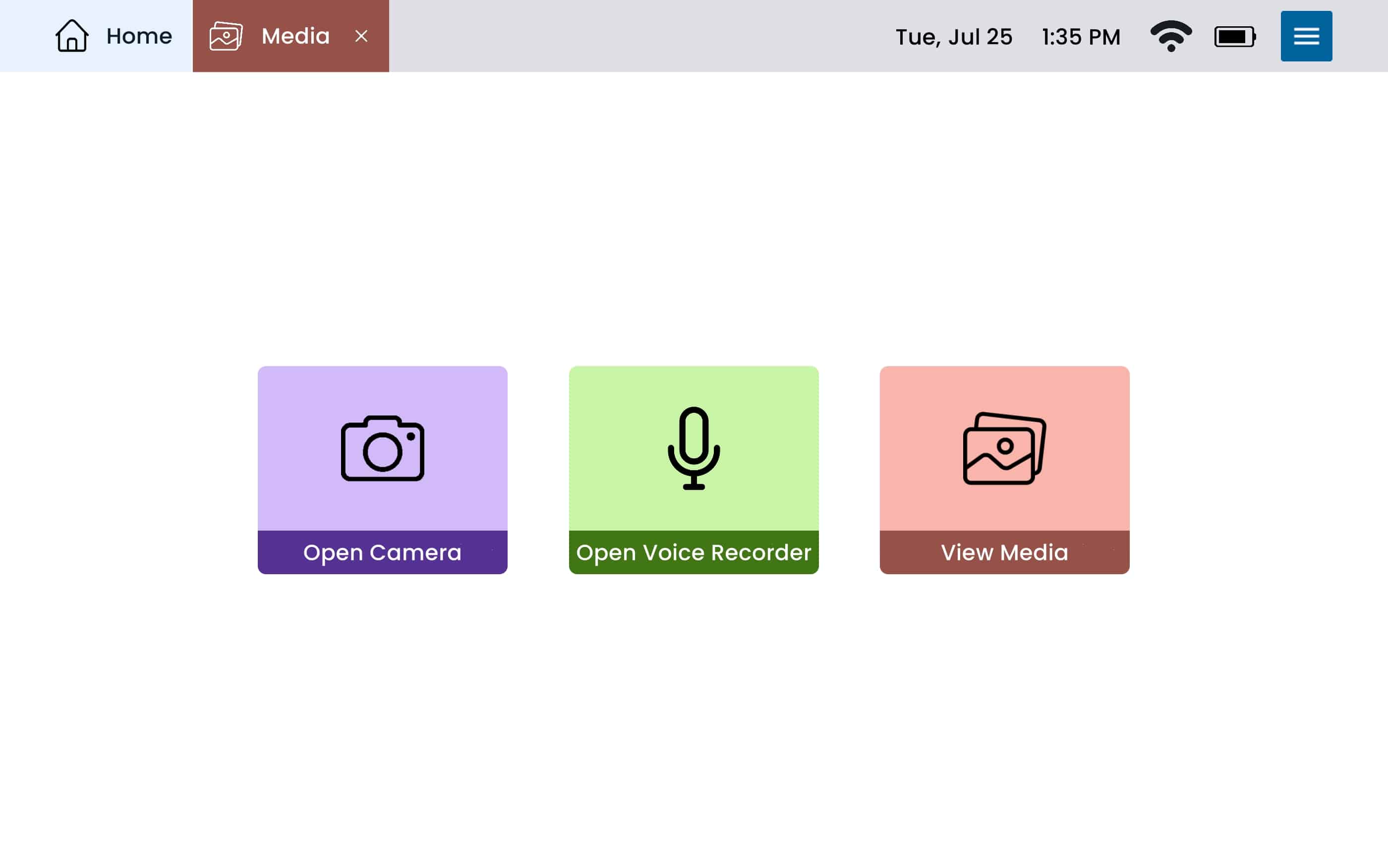
Camera
Select Open Camera
You can take pictures and videos with the camera. All pictures and videos taken with the Camera will be stored in the Media App.
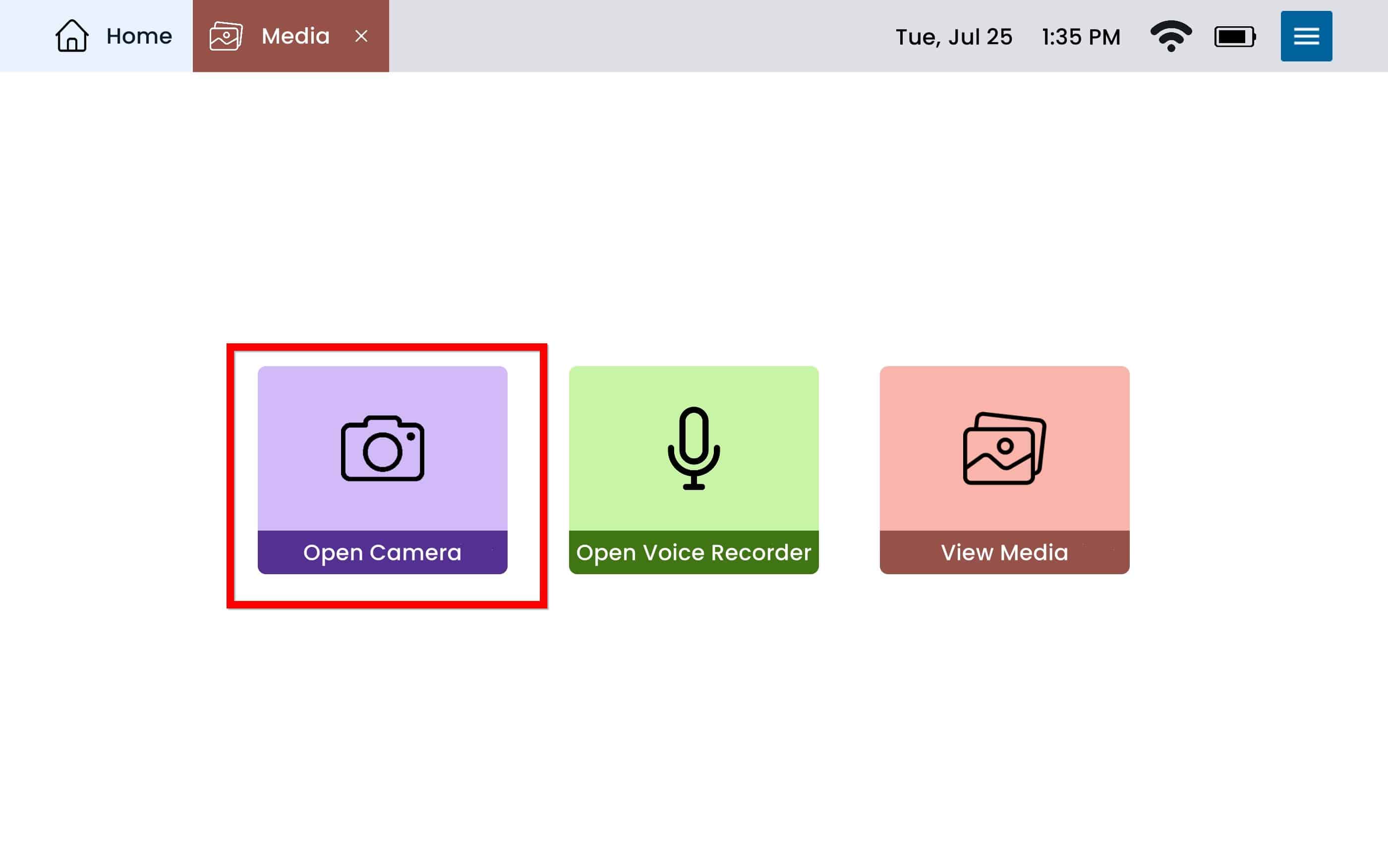
Voice Recorder
Select Open Voice Recorder
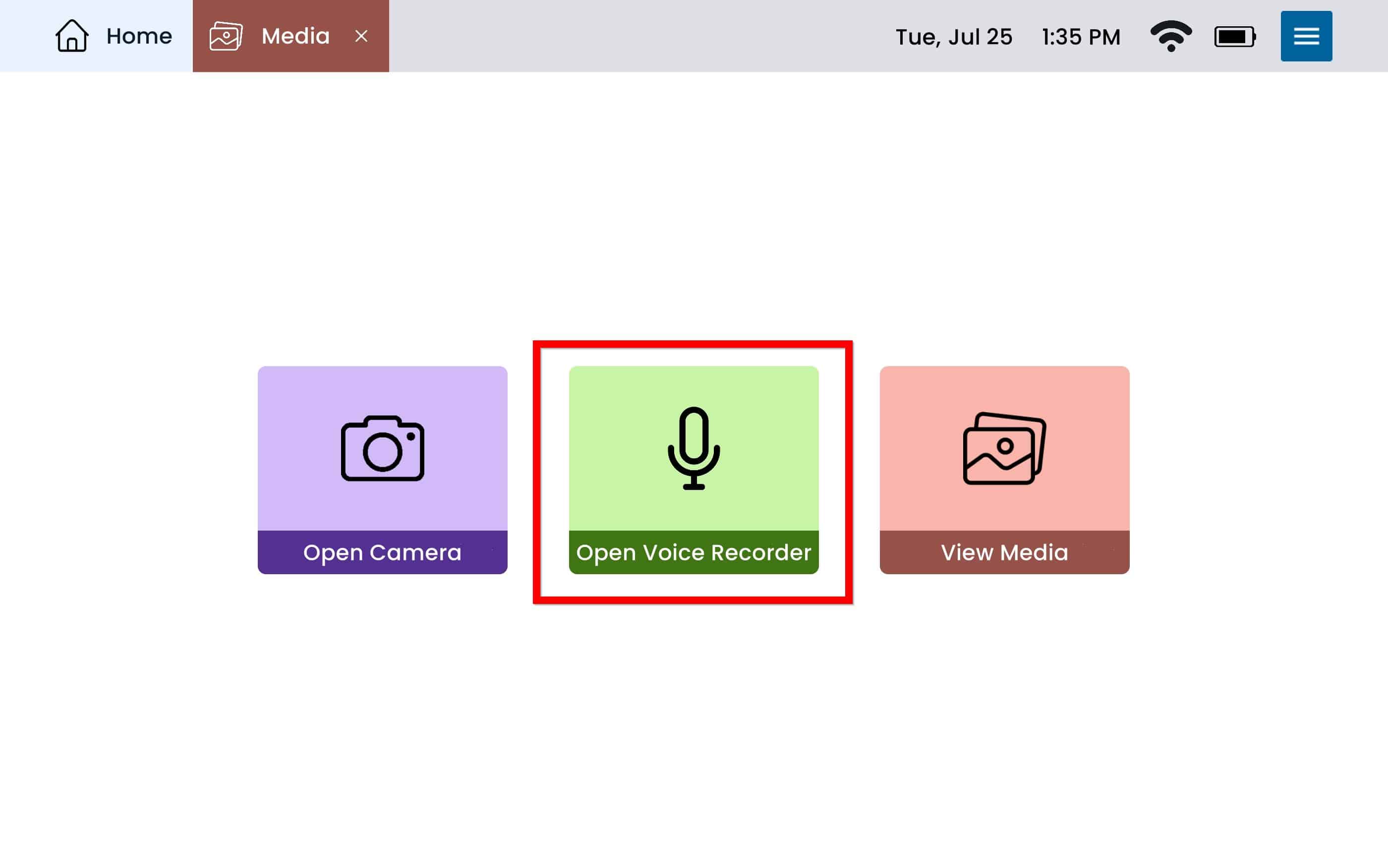
To begin recording, press the red microphone button that says ‘Tap to Record‘.
To stop recording, press the ‘Stop Recording‘ button below the timer.
To save a recording press the blue save button. The device will ask you to name the recording before selecting the blue save button one more time.
All recordings done with the Voice Recorder on the device will be stored in the Media App.
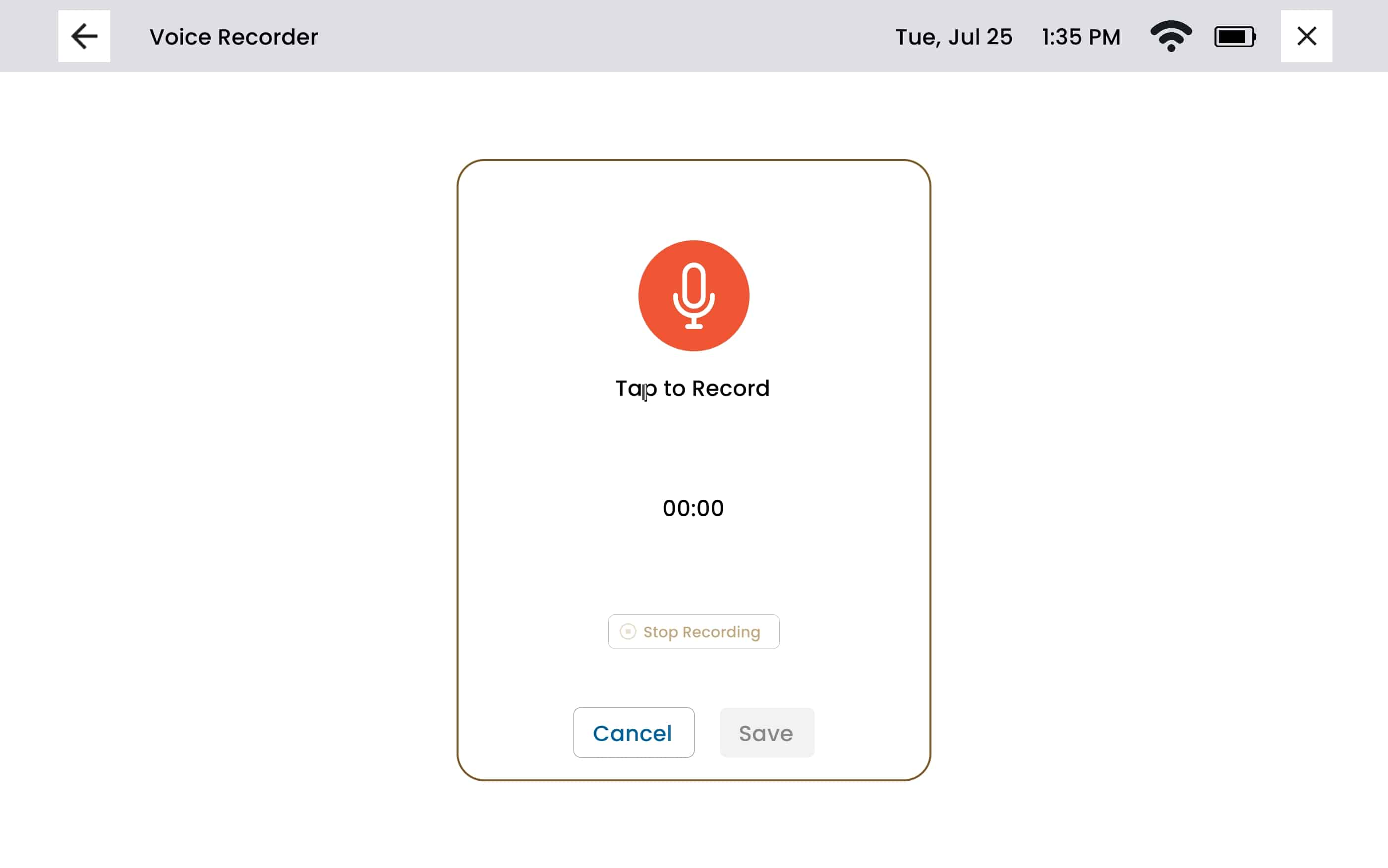
View Media
Select View Media
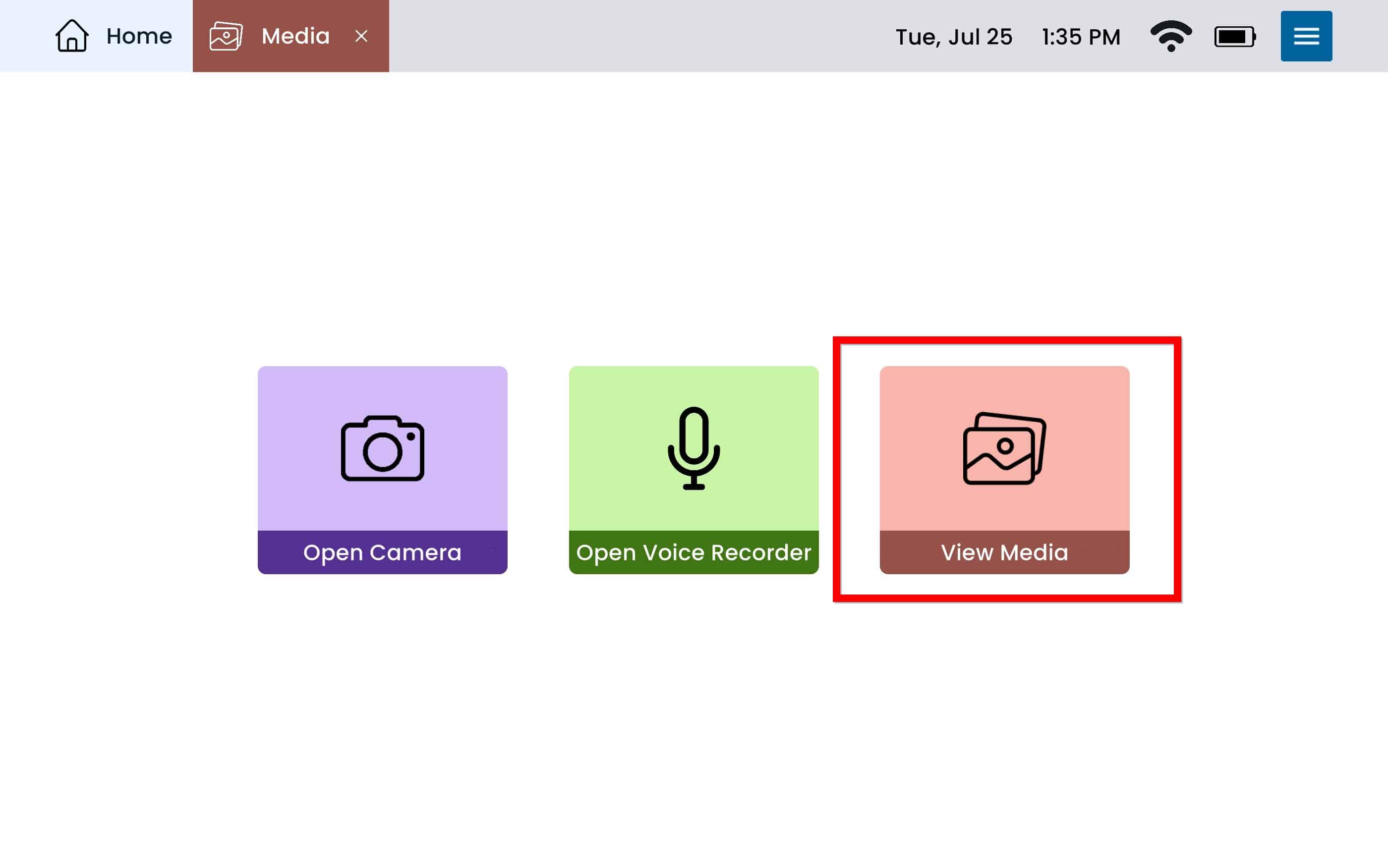
Use the tabs on the left to navigate through different media.
All Files – This will include all media files including drawings, voice recordings, photos, downloads, and videos.
Albums – Separate your images into different photo albums. This is where you can create or add images to an existing album.
Select Create Album on the top right.
Name the album, select the blue create button.
Once the album is created you can add a photo by selecting ‘Add Photo‘.
Photos – This will display all photos taken with the device camera.
Videos – This will display all videos taken with the device camera.
Audio – This will include all voice recordings taken with the device voice recorder.
Drawings – This will display all drawings that were created and saved using the Draw App.
Downloads – This will include all images downloaded via email or web.
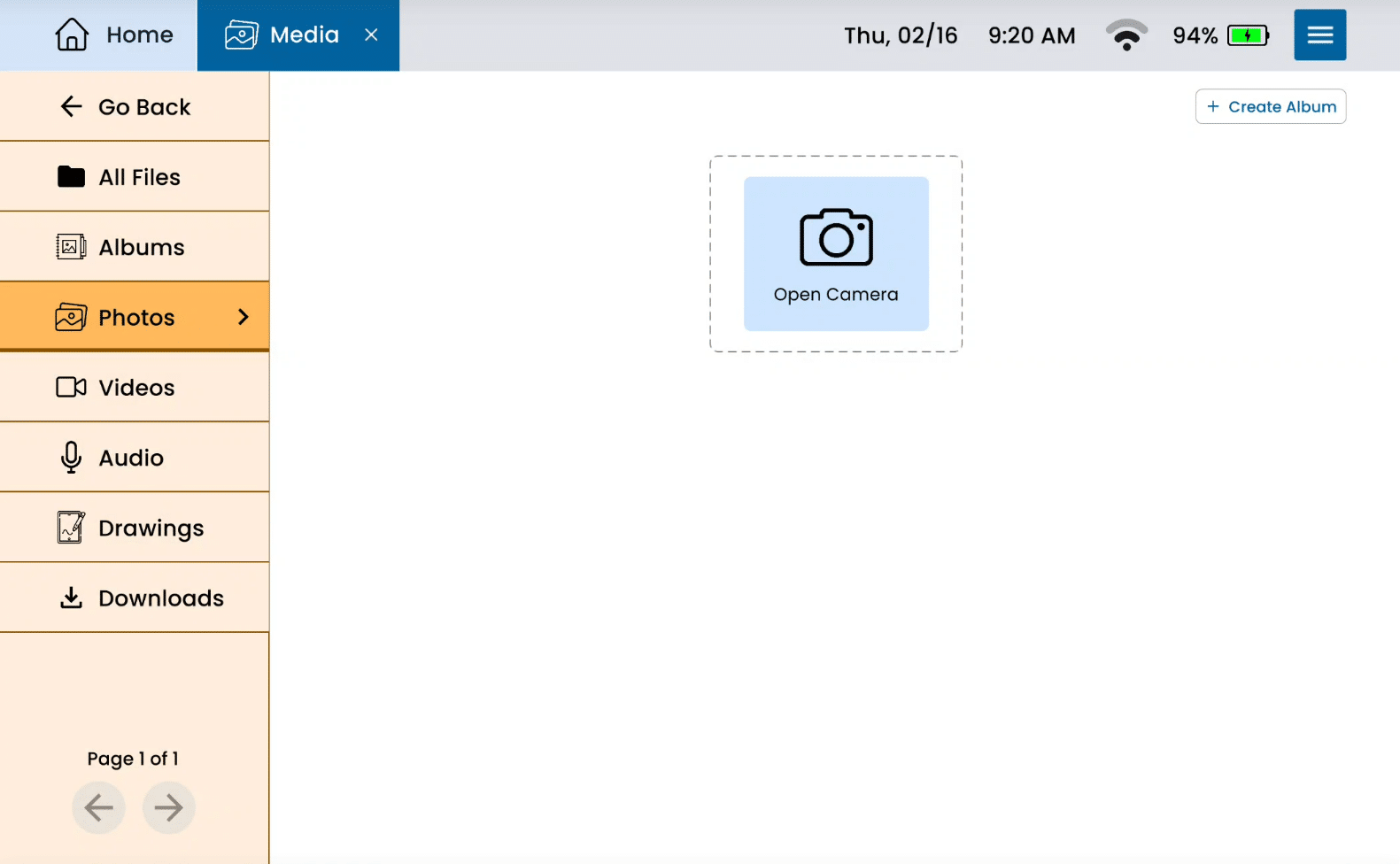
Still Need Help?
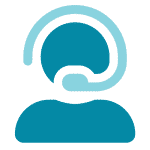
Call us now at 888-274-2742, option 5. We are available from Monday to Friday between 8am and 8pm ET. Si, hablamos Español!
You can also click here to schedule an appointment.