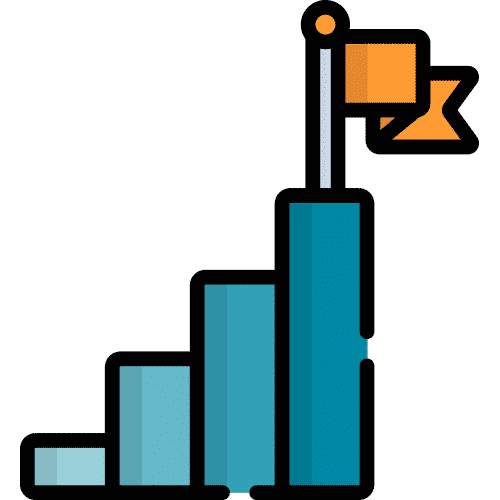Search for answers or browse our knowledge base.
Table of Contents
Home Settings
From the Home page select the Settings Menu Button on the top right corner.
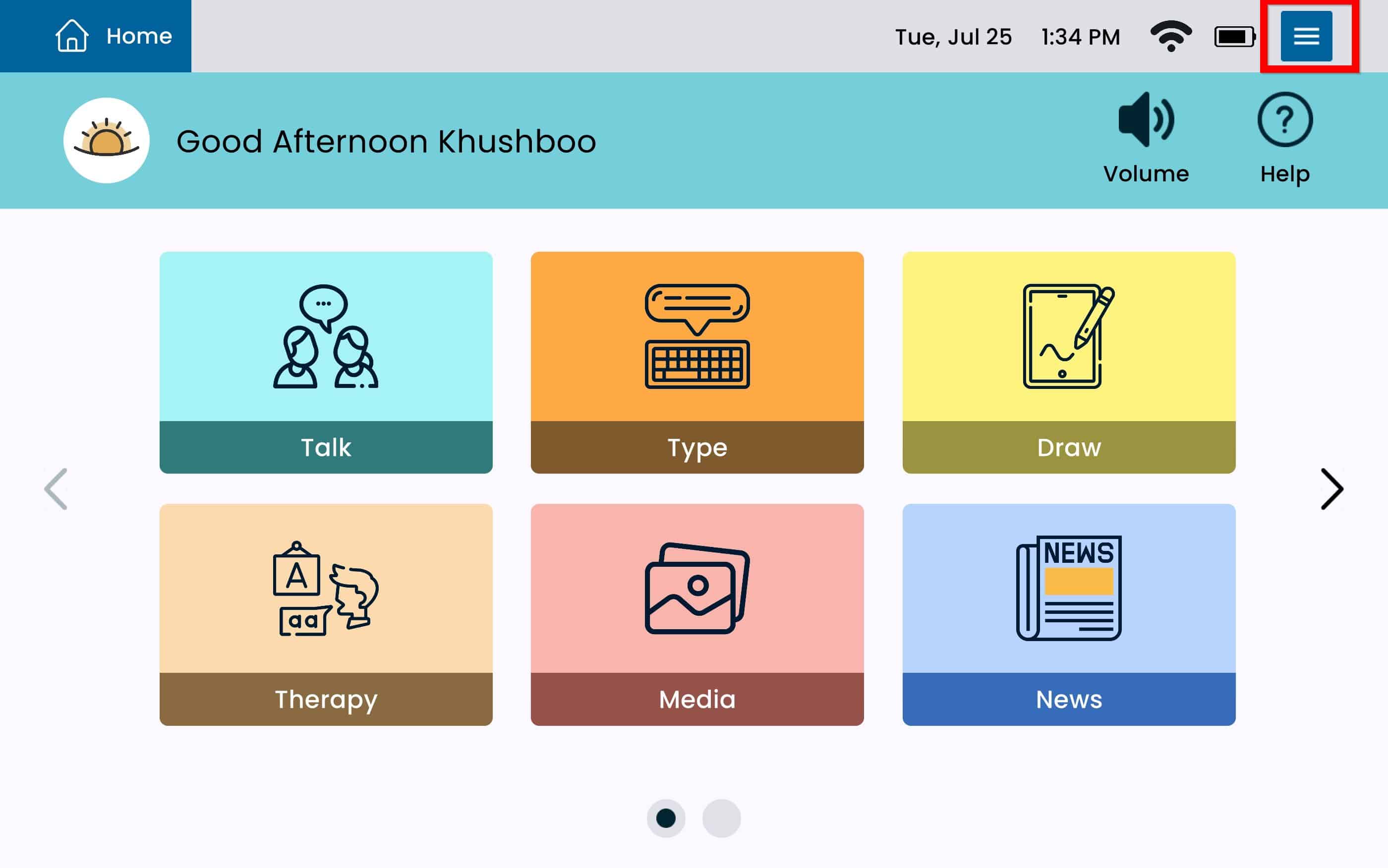
The device will automatically take you into the Home Settings.
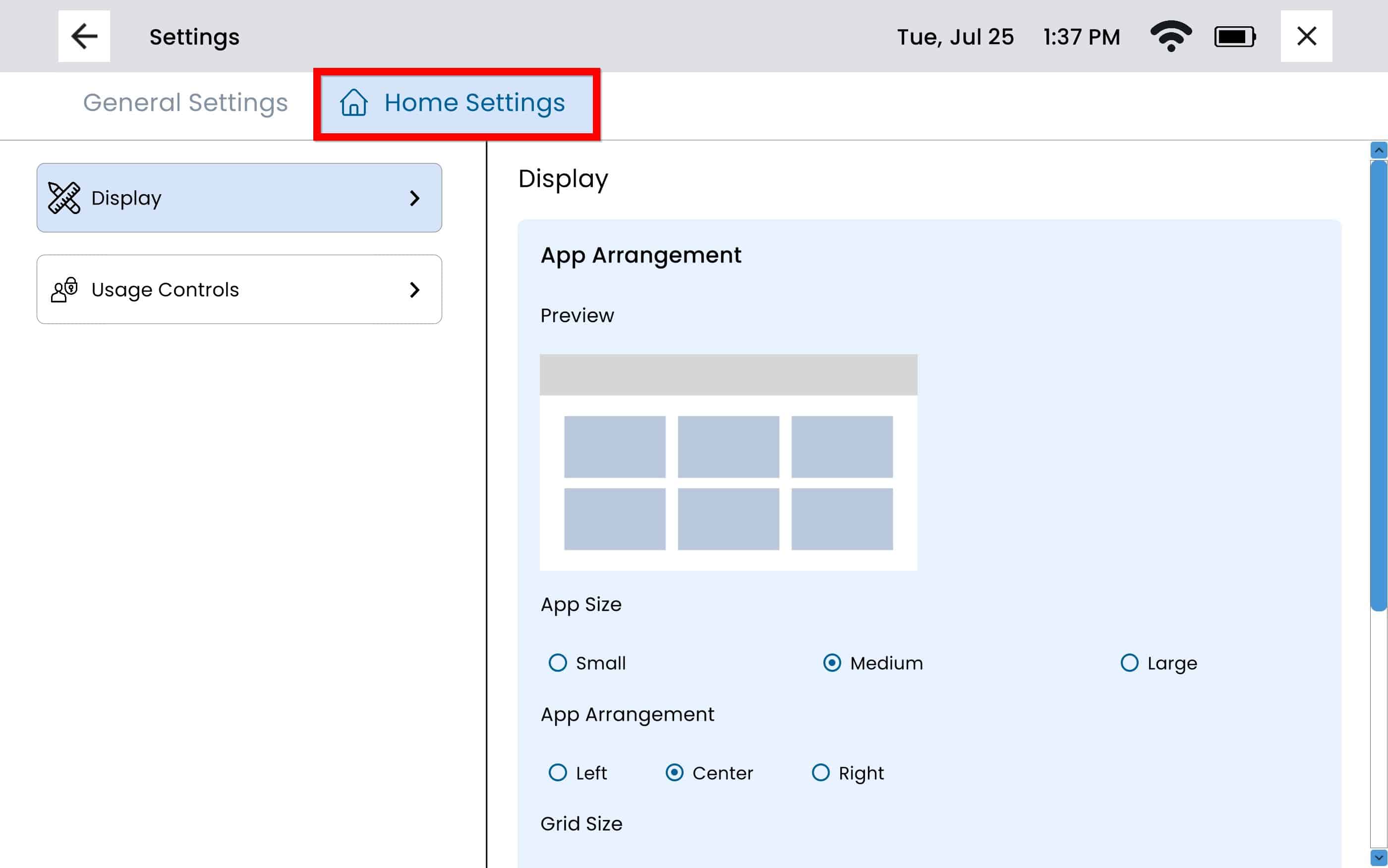
Display
From the Home Settings page, select Display from the left panel.
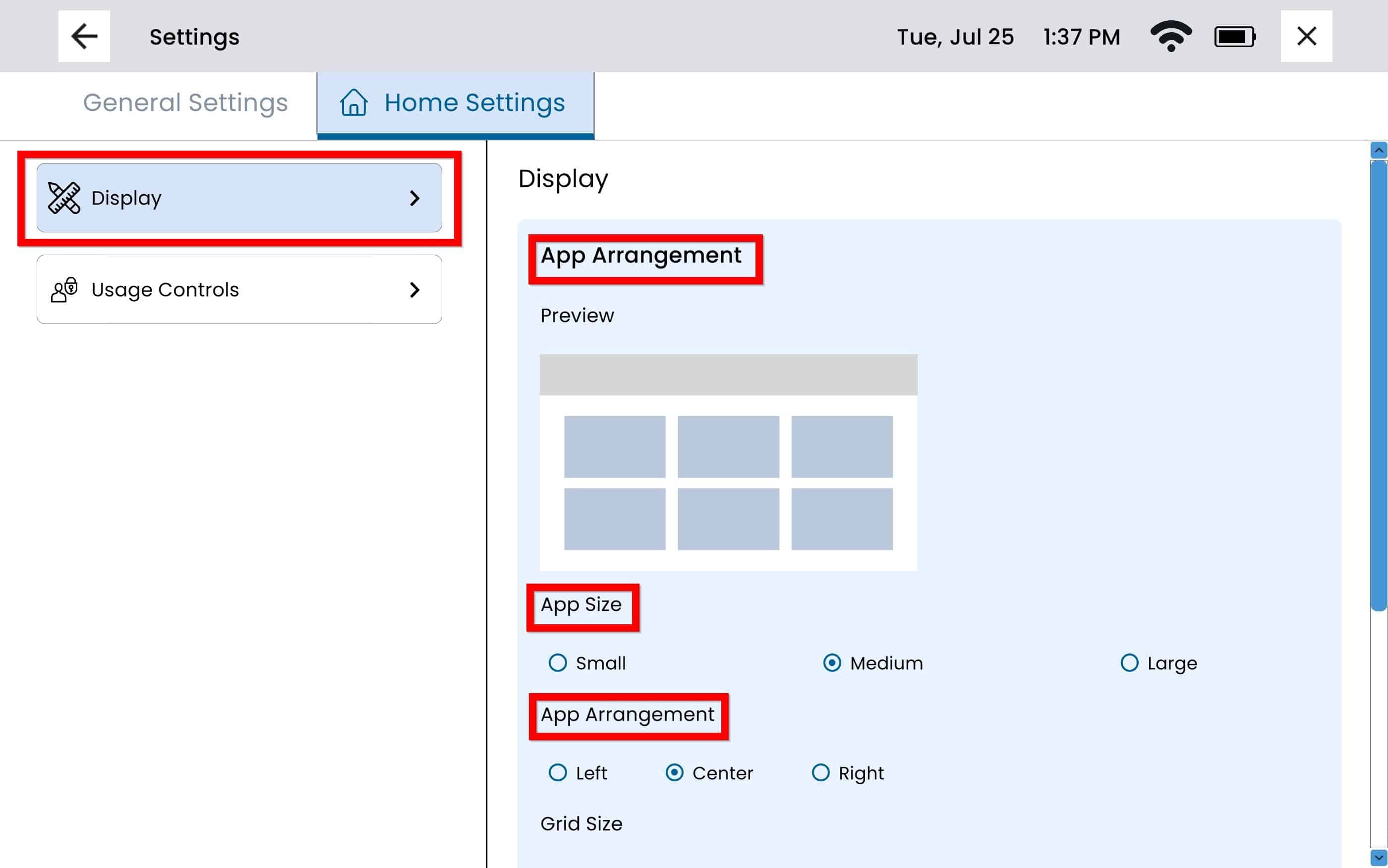
App Size – Select between Small, Medium, or Large Apps. You will be able to preview the app arrangement in the preview box above.
App Arrangement – For users that have dexterity issues, you can select which side of the screen to display apps for easy access. You can adjust the apps to display to the left, center or right. You will be able to preview the app arrangement in the preview box above.
Grid size – Select how many apps are accessible on each screen. This will vary based on app arrangement and app size. You will be able to preview the tile arrangement in the preview box above the app settings.
App Projection – To have apps project when selected, select the toggle button next to App Projection. When app projection is enabled, the toggle button will display to the right. When app projection is disabled the toggle button will display to the left.
Arrange Apps – Arrange the app tiles in the order you’d like. This allows you to have easier access to your most used app tiles.
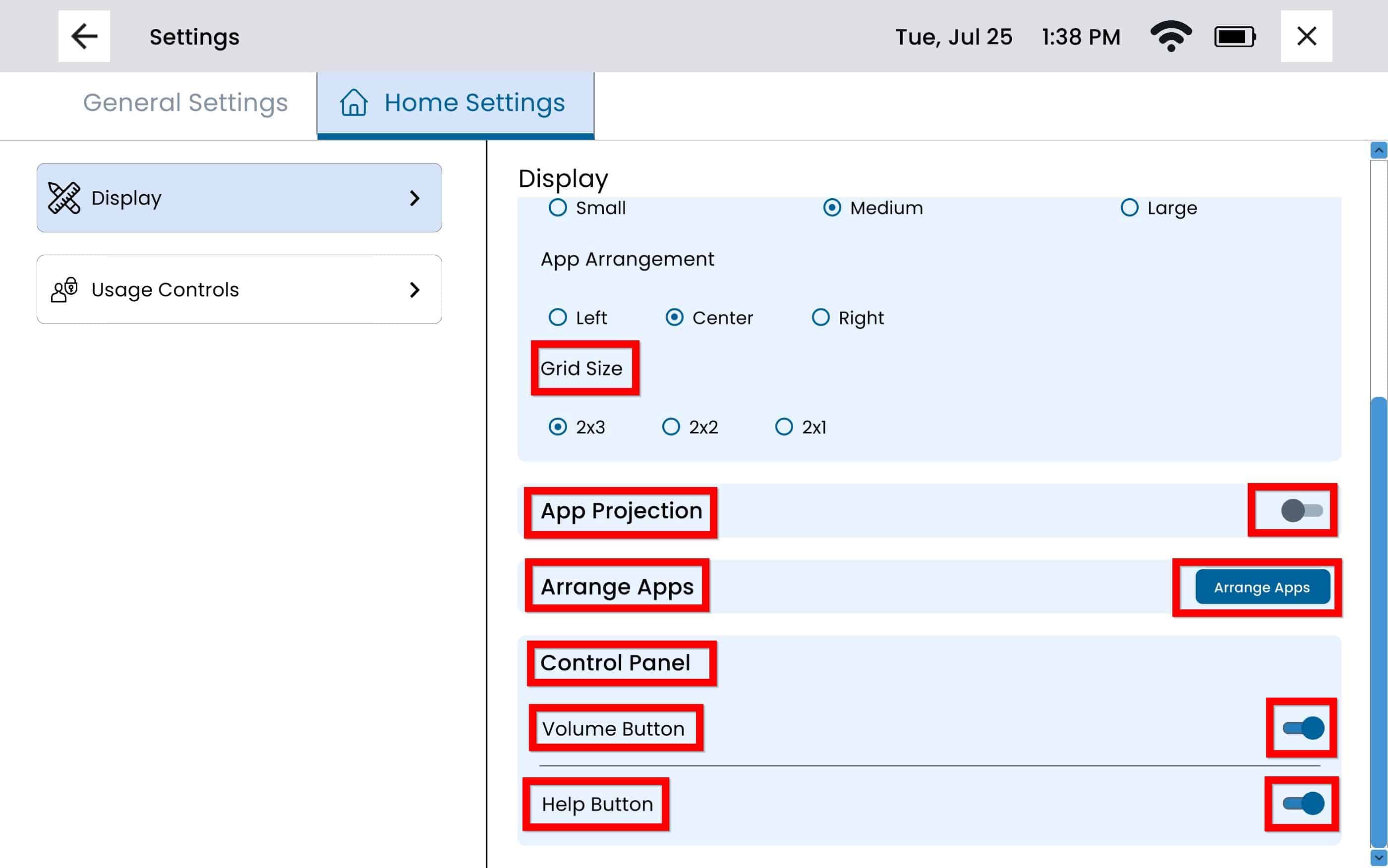
Control Panel
Volume Button – This will allow you to enable or disable the Volume Button. To enable select the toggle button. When the Volume Button is enabled the toggle button will display to the right, when disabled the toggle button will display to the left.
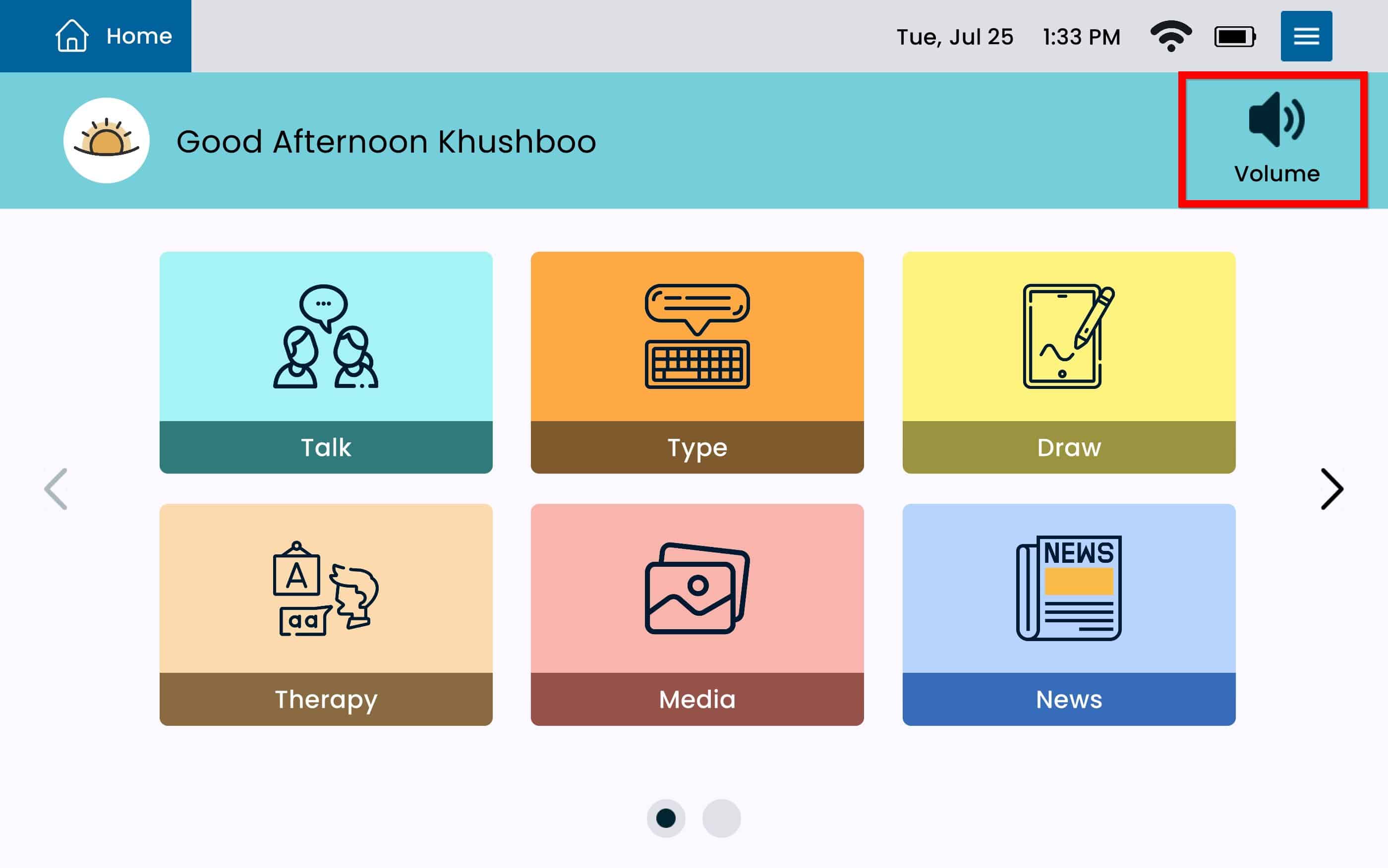
Help Button – This will allow you to enable or disable the Help Button. To enable select the toggle button. When the Help Button is enabled the toggle button will display to the right, when disabled the toggle button will display to the left.
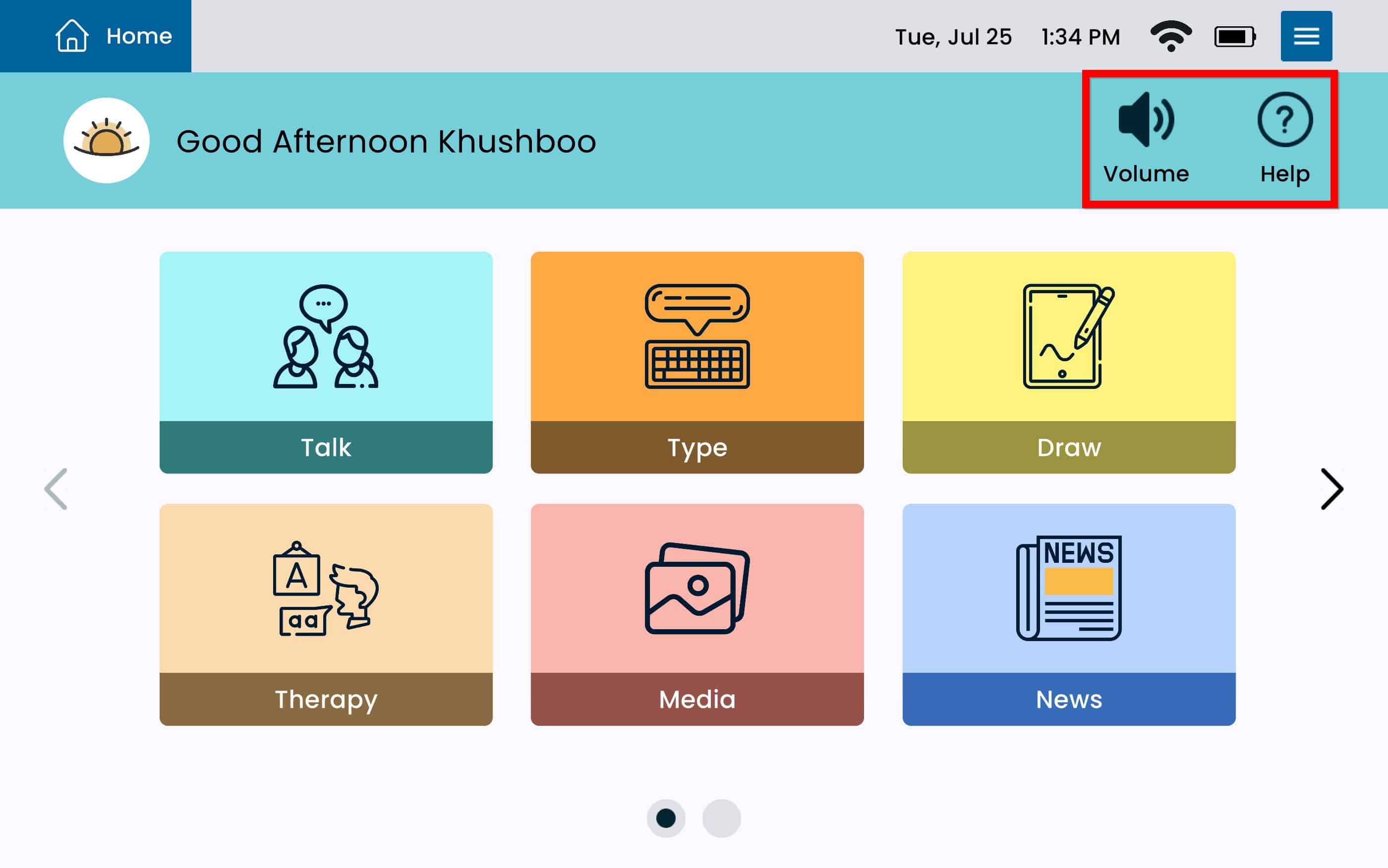
Usage Controls
From Home Settings, select Usage Controls from the left panel.
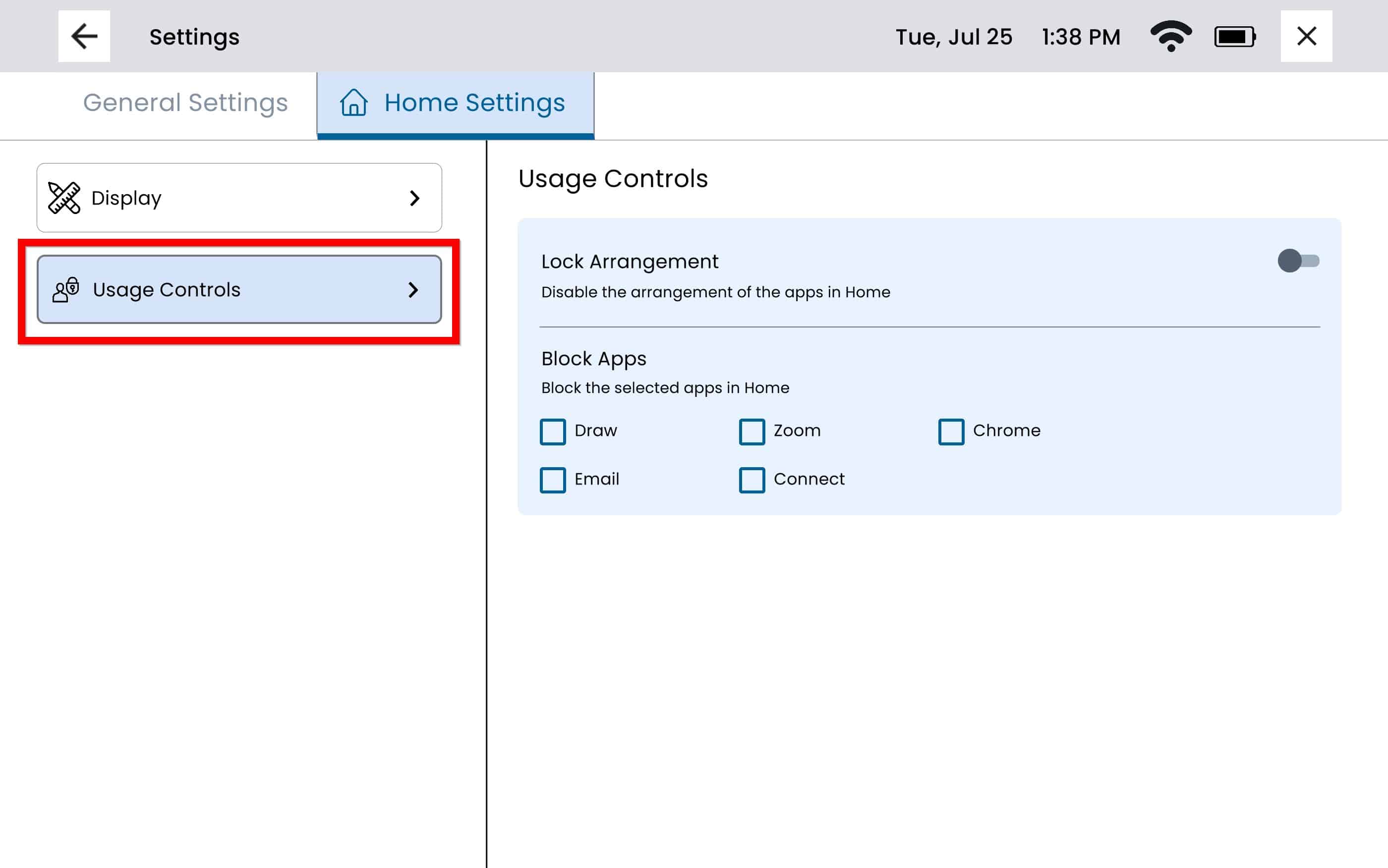
Lock Arrangement – This will disable the rearrangement of the apps on the home page. To lock the app arrangement select the toggle button. When Lock Arrangement is enabled the toggle button will display to the right. When Lock Arrangement is disabled the toggle button will display to the left.
Block Apps– This will block the selected apps on the home page. To disable an app simply select the checkbox next to the app. Apps that are disabled will display a checkmark in the checkbox, and will show a lock on the top left corner when viewed on the home screen.
Still Need Help?
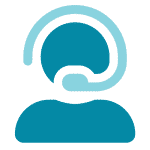
Call us now at 866-570-8775, option 5. We are available from Monday to Friday between 8am and 8pm ET. Si, hablamos Español!
You can also click here to schedule an appointment.