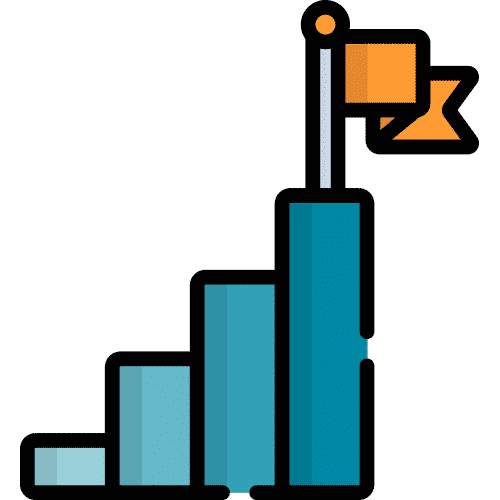How Can We Help?
Search for answers or browse our knowledge base.
Table of Contents
From Home, select Talk.
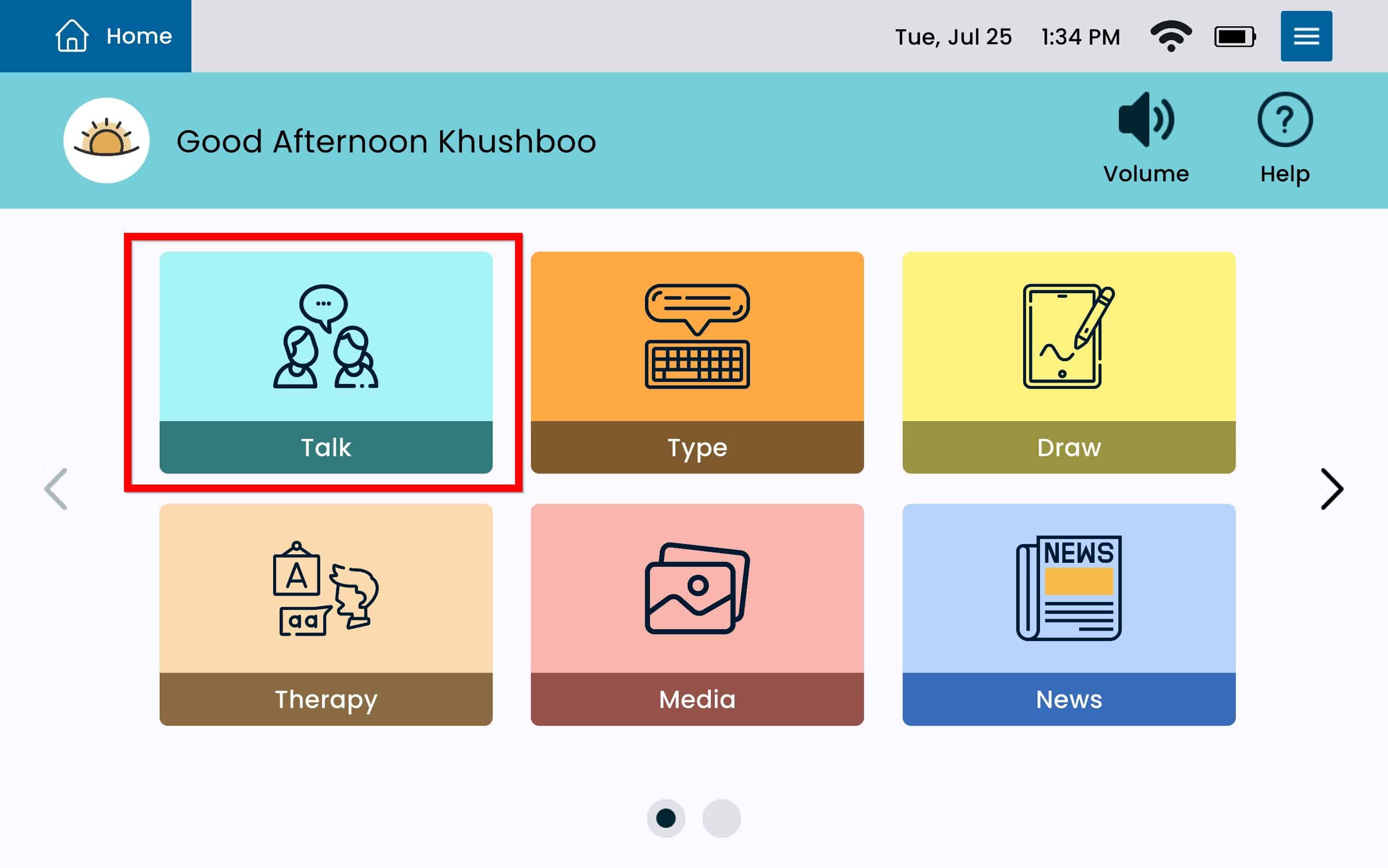
Go to the Card and/or Folder you want to Copy and tap Editor on the Button Bar.
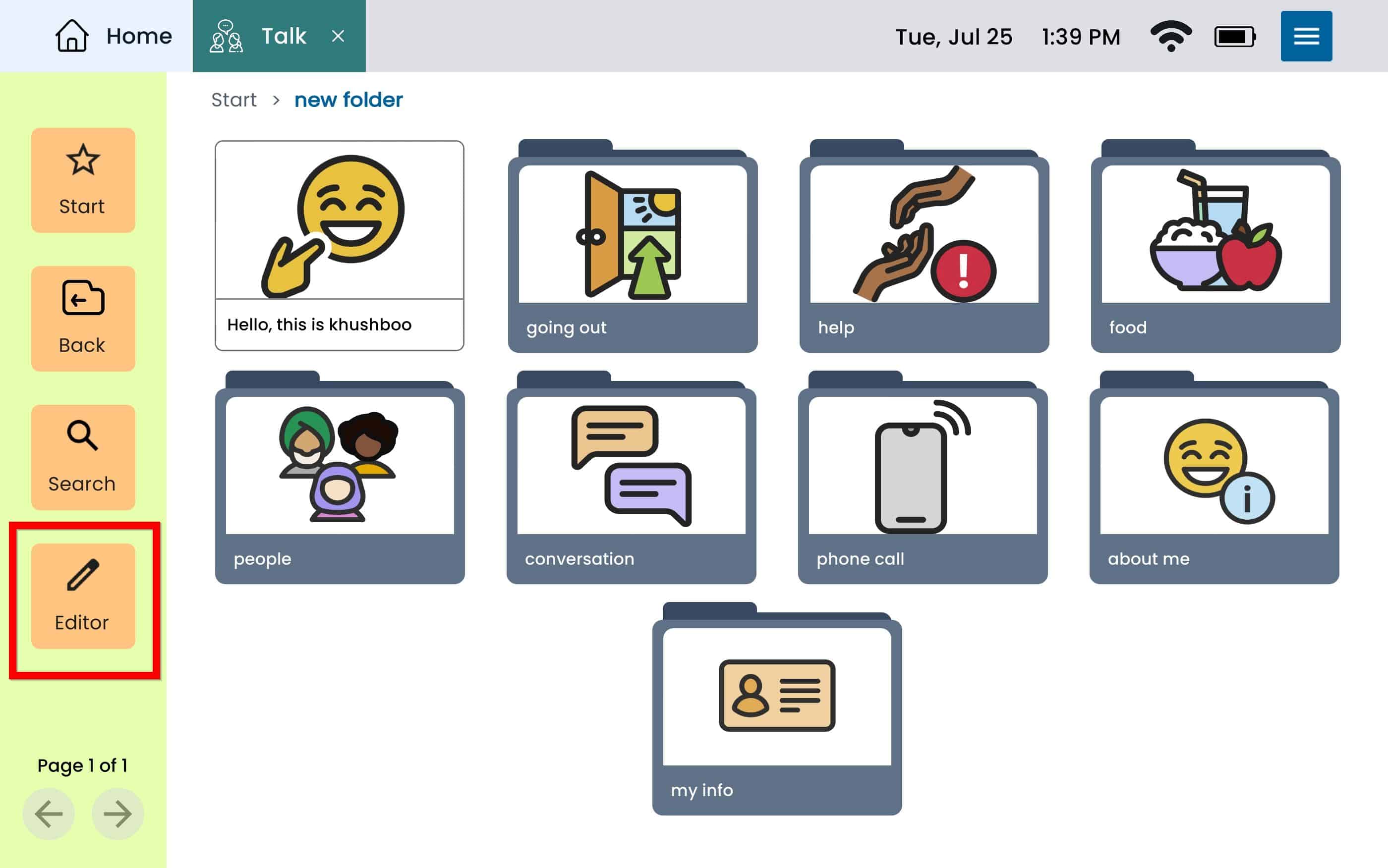
Tap Actions.
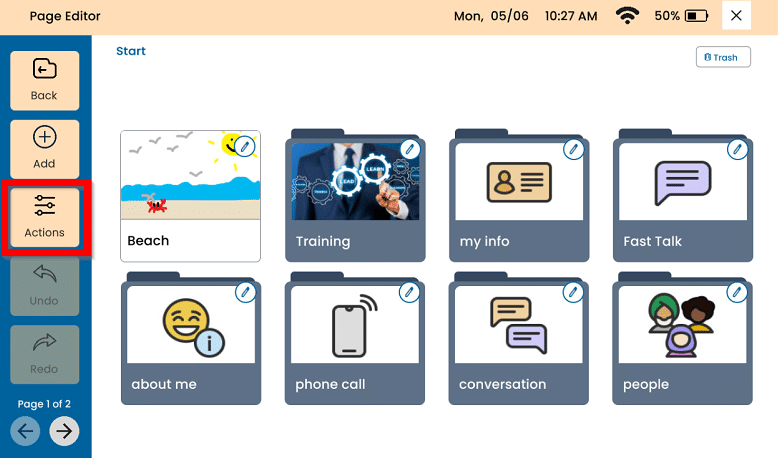
Select the Card or Folder you want to copy. Tap Copy.
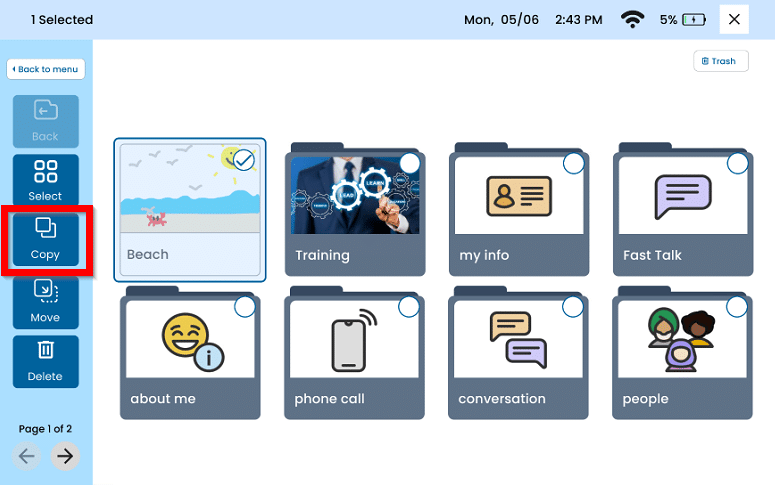
Navigate to the location you would like to move the Card and/or Folder to. ( Tap Start, or Back to menu, or into a Folder).
Select Copy Here.
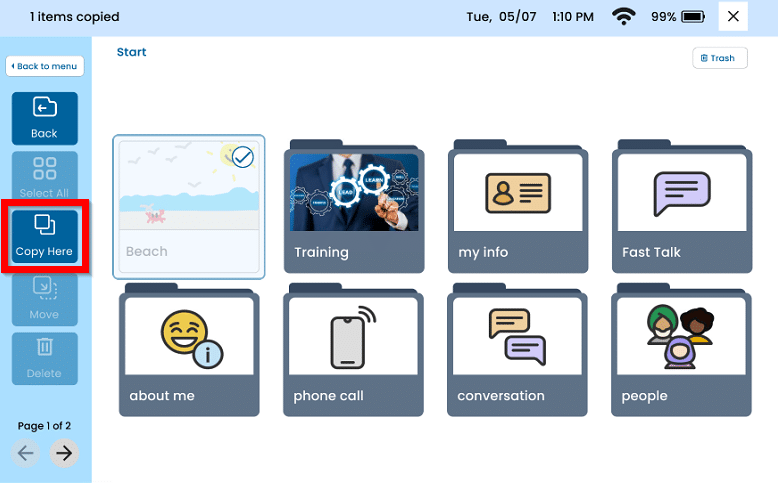
Once the Card and/or Folder has been copied and pasted, press the X on the top right to leave the Page Editor.
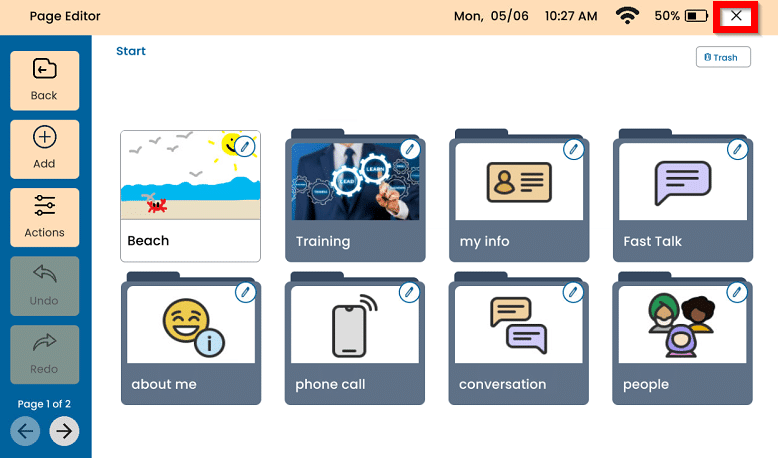
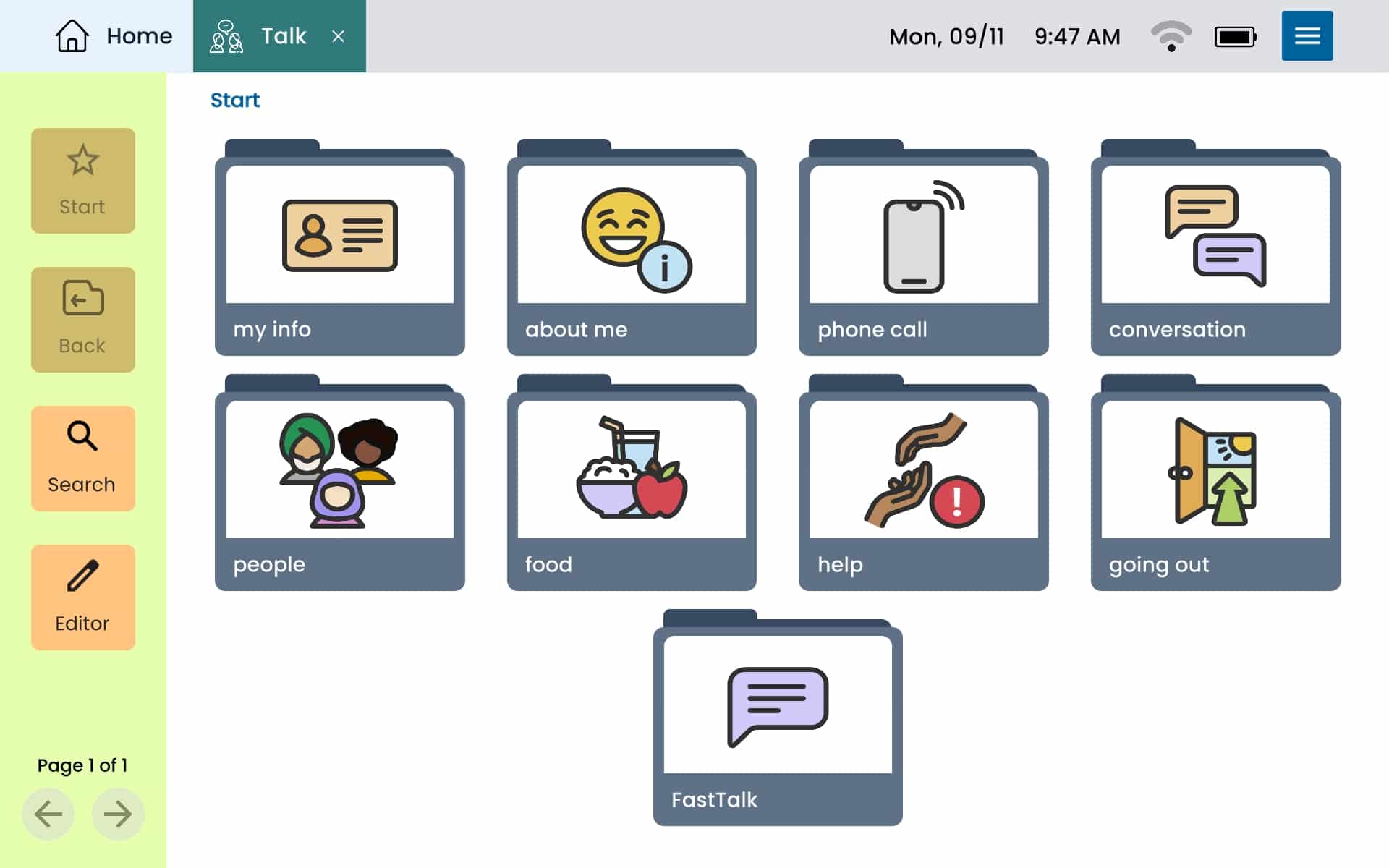
Still Need Help?
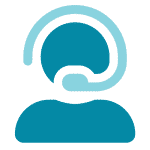
Call us now at 866-570-8775, option 5. We are available from Monday to Friday between 8am and 8pm ET. Si, hablamos Español!
You can also click here to schedule an appointment.