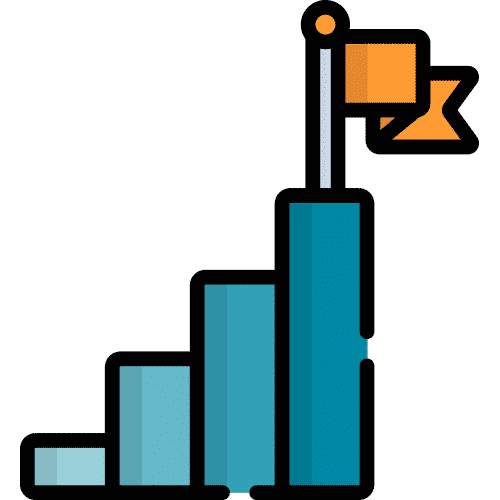Search for answers or browse our knowledge base.
Table of Contents
Type Settings
From Home select Type
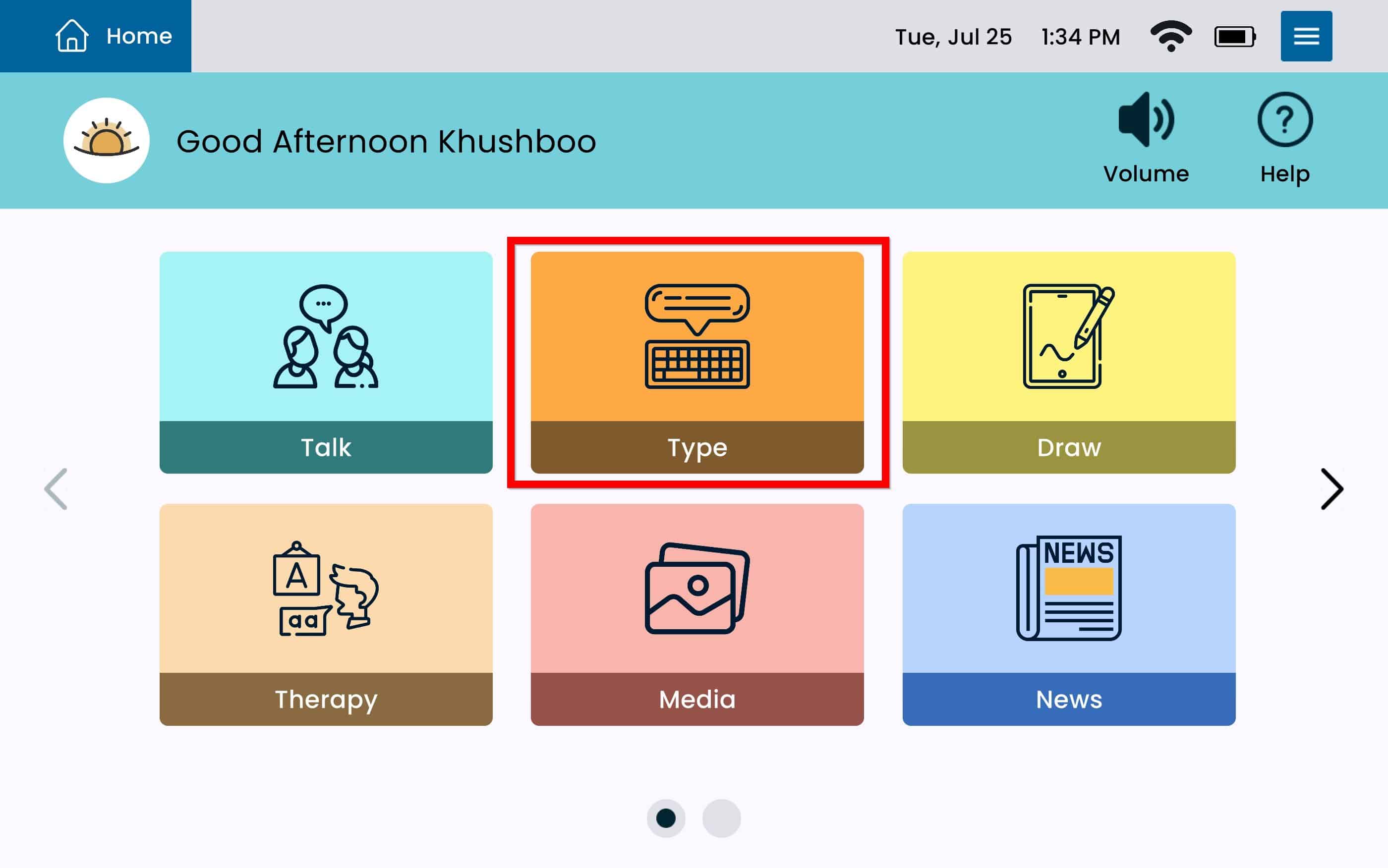
From Type, tap the Settings Menu Button on the top right which gives you direct access to Type Settings
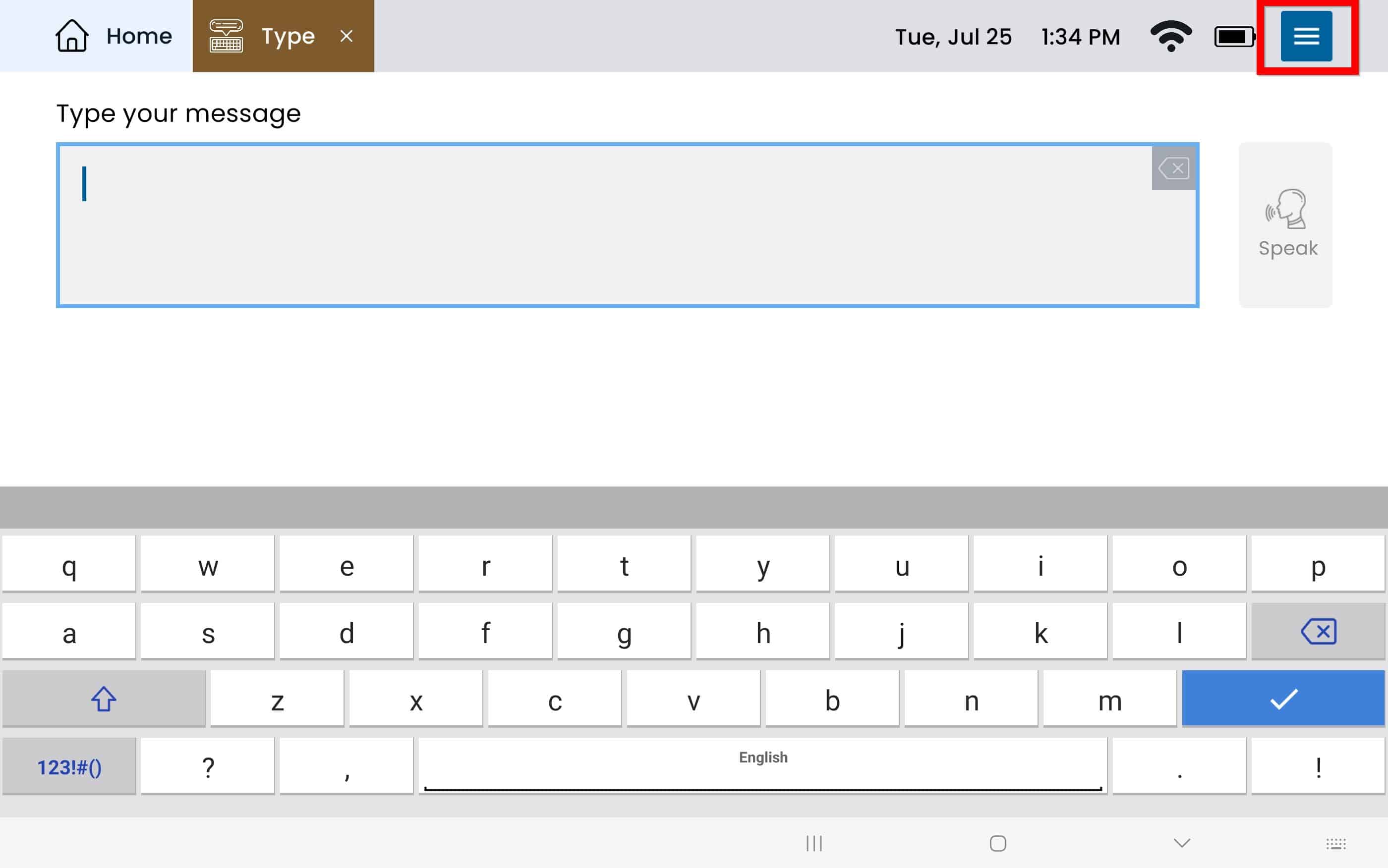
Select Display from the left panel.
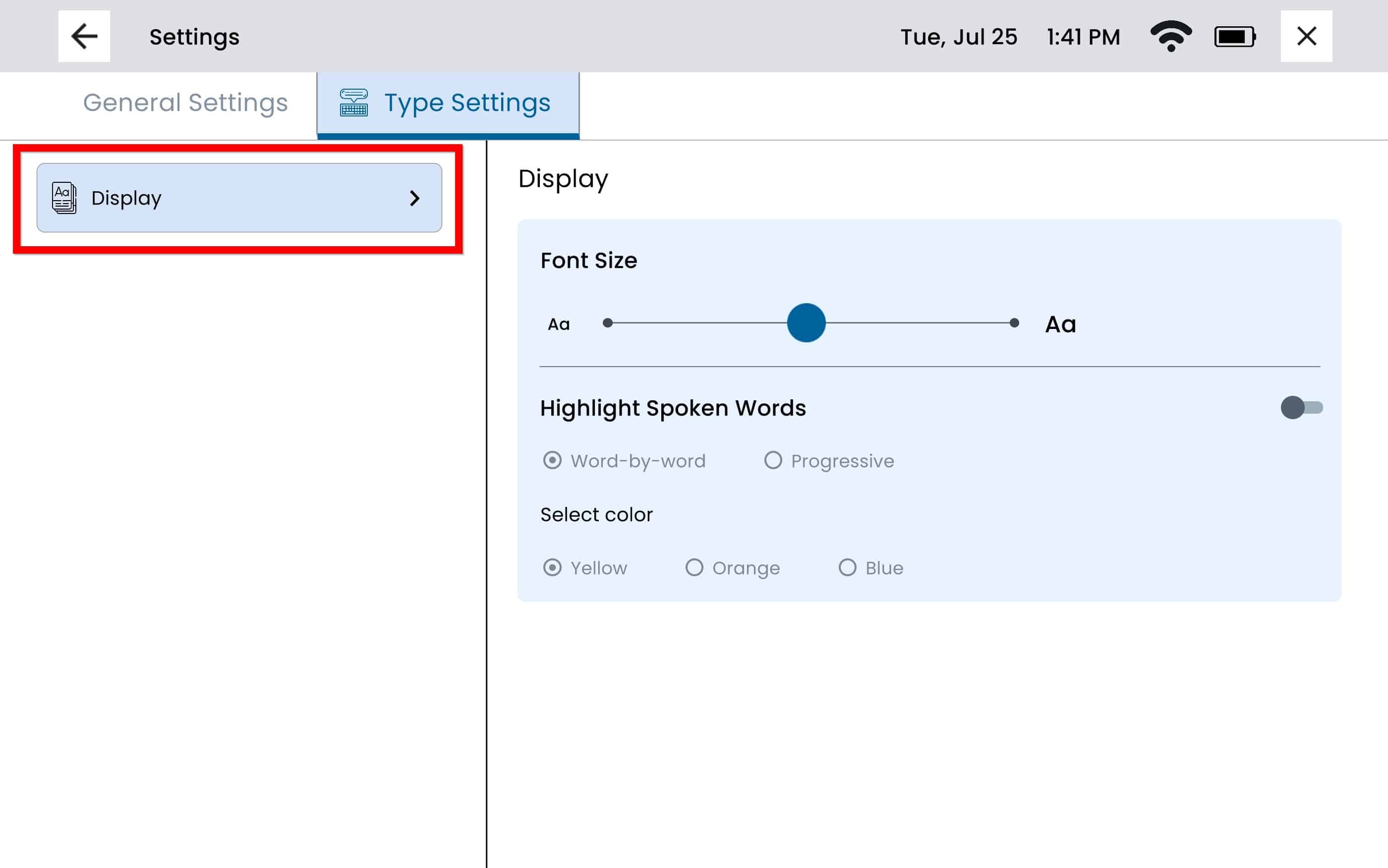
Font Size – Adjust the font size by moving the toggle button right if you want a larger font, and left is you want a smaller font.
Highlight Spoken Words – Turn on Highlight Spoken Words by selecting the toggle button, the toggle button will display to the right if the setting is turned on, and left if the setting is turned off.
Select the type of highlight the user would prefer.
Word by Word – This will only highlight the word that is being spoken at the time. Only one word will be highlighted as the device speaks.
Progressive Highlight – This will progressively highlight every word as it is spoken, resulting in the whole sentence being highlighted once the device has completed reading the sentence.
If Highlight Spoken Words is selected, you can choose which color you would like to use to highlight each word. You may select from yellow, orange, and blue.
Still Need Help?
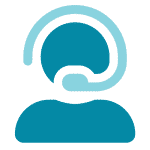
Call us now at 866-570-8775, option 5. We are available from Monday to Friday between 8am and 8pm ET. Si, hablamos Español!
You can also click here to schedule an appointment.