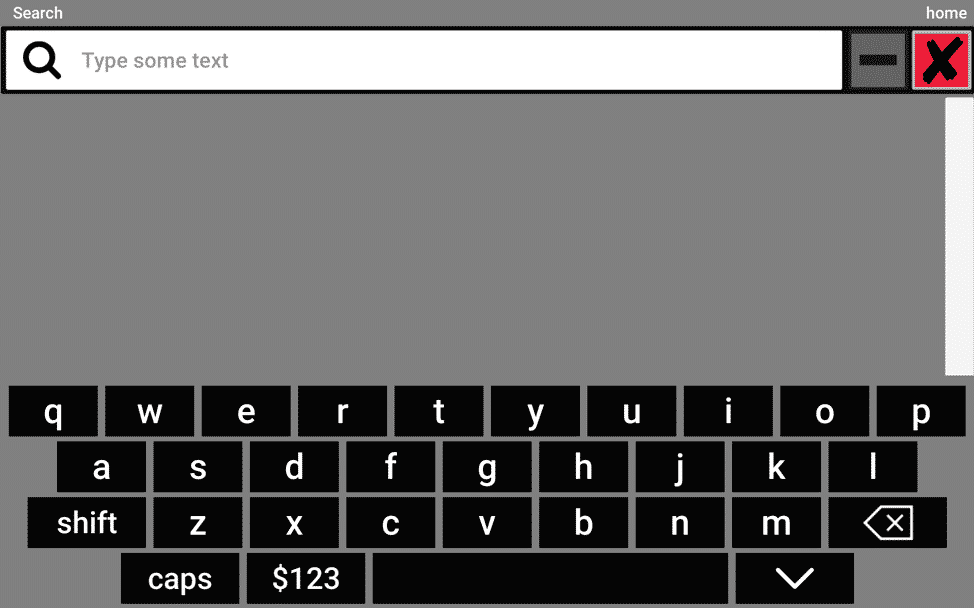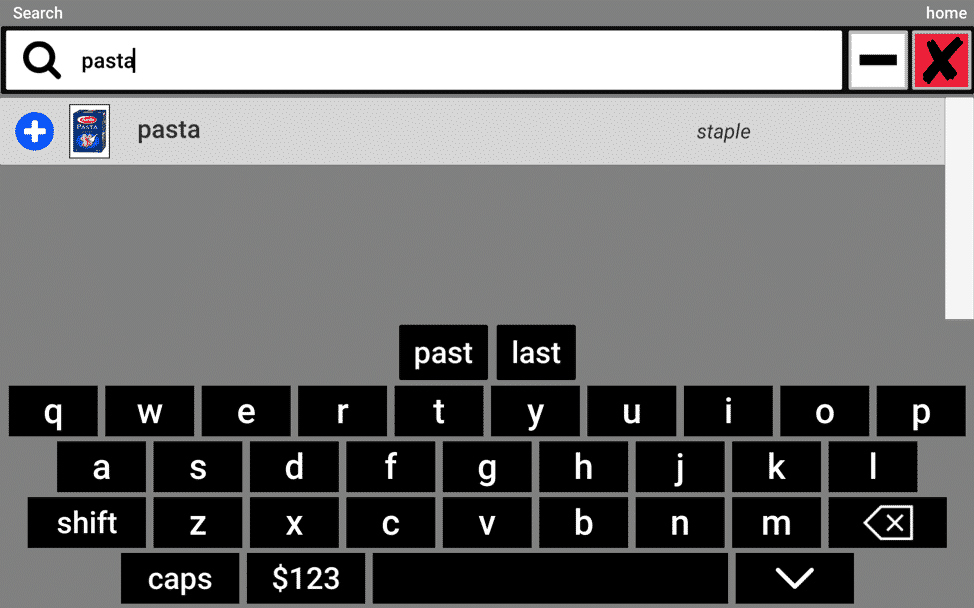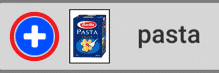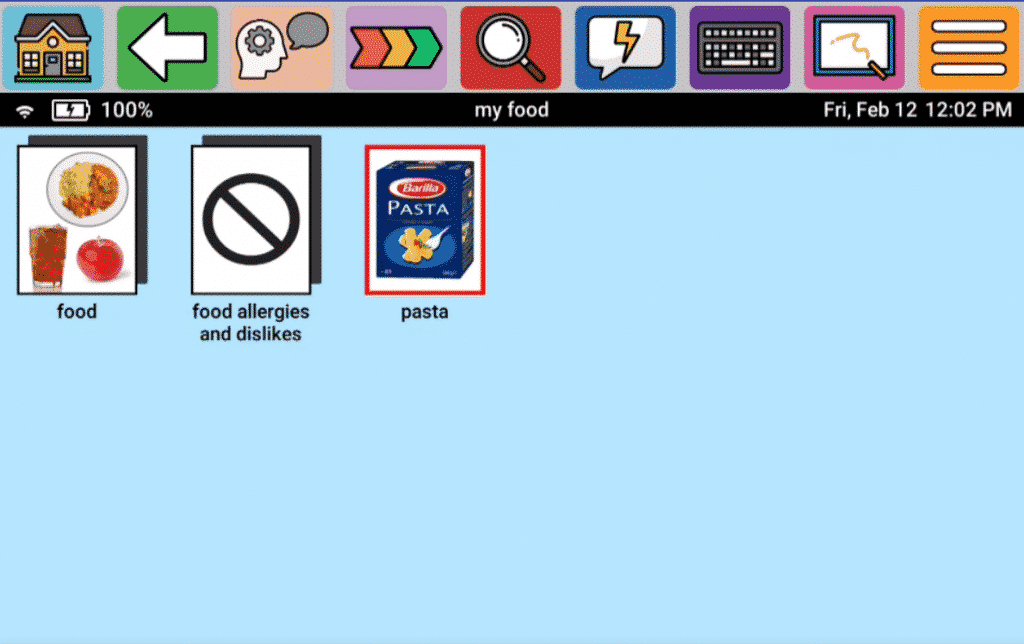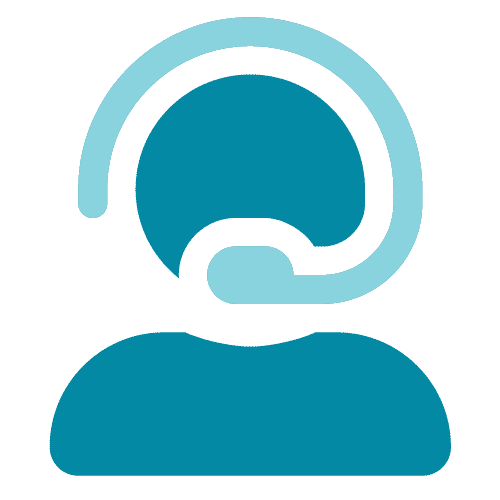Your device offers a search feature that will locate icons based on their name. It also offers an easy-add button to place the icon on custom pages. Follow the steps below to use this feature.
1. Select the red button in the top button-bar that has the magnifying glass on it. This is the Search function.
2. Type the name of the icon you’re trying to find. As you begin to type, icons will begin to appear that match the text in the search bar.
3. Once you’re done typing, you will see the following items starting from left to right:
- A blue and white plus sign
- The icon (image) you were searching for
- The name of the icon
- The name of the page where the icon currently lives
4. Click the blue plus sign to add the icon to the current page you’re on.