How to Update Your Assistive Communication Device
Periodically, we update your device’s software in order to continue improving the system and provide you with the best features we have available. We recommend checking for a device update every 2-3 months.
To start, make sure your device is connected to Wifi. Then follow these steps:
1. Touch the orange Menu icon in the top right corner.
If you receive a message that says, “No new updates found,” this means the program is updated to the latest version possible on your device.
If you receive a message that says, “New Update Found,” press the green check mark to download the update.
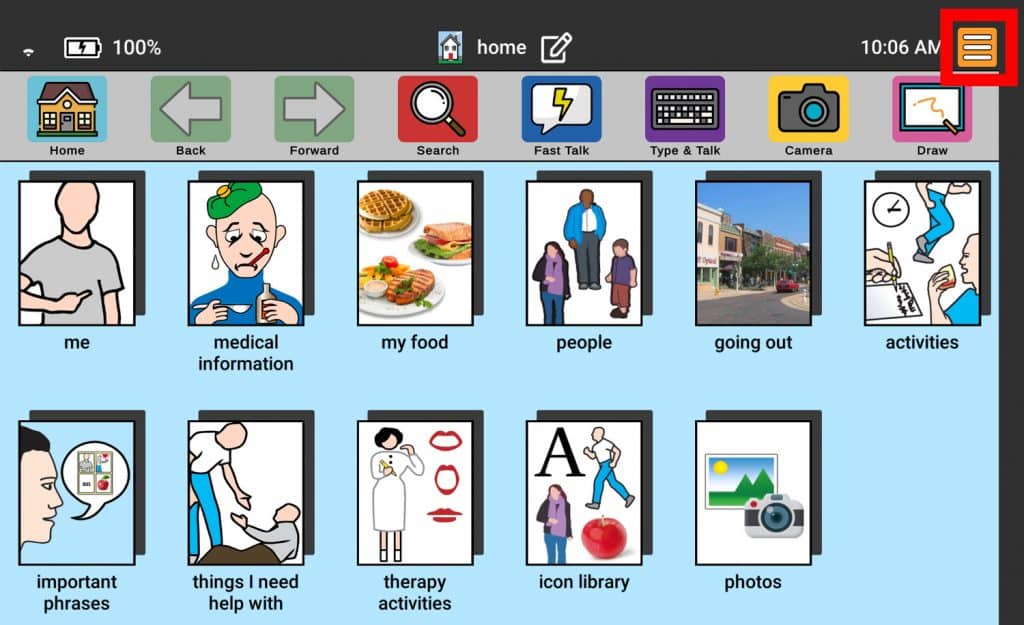
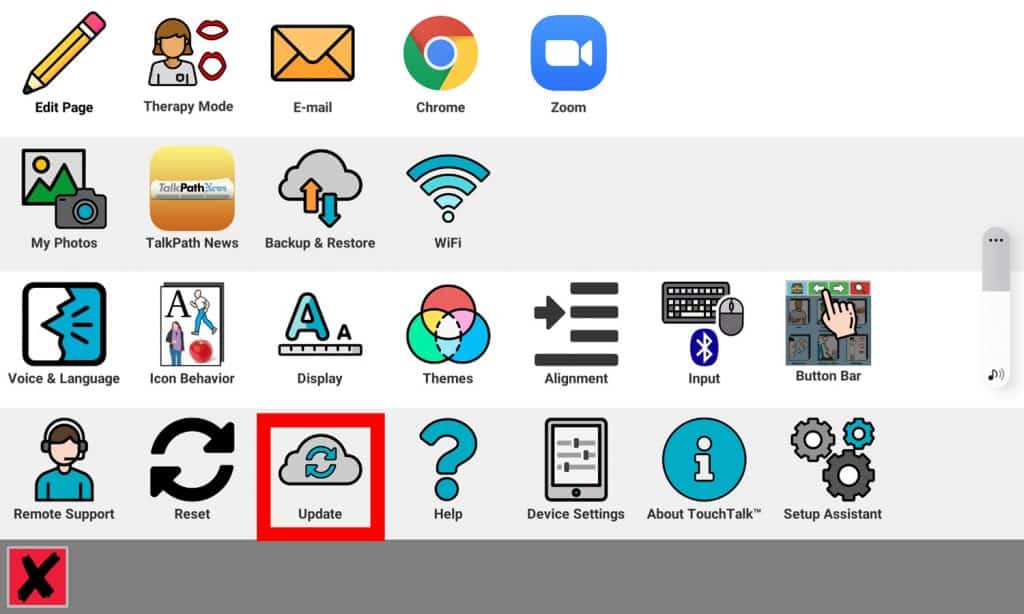

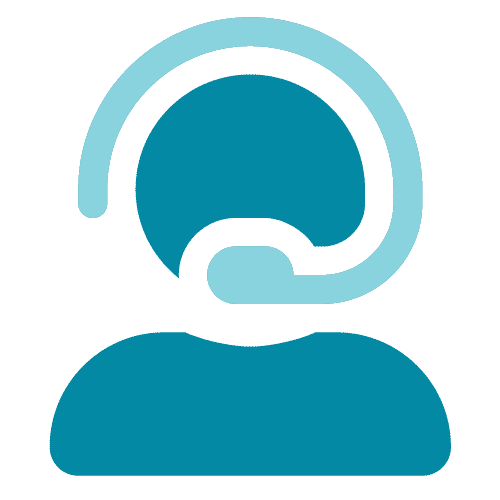
Try to update my Lingraphica device twice, it stuck on the “updating…”
Hi Anna! Please schedule a time to meet with our tech support team by clicking here. They will help you get your device updated!
We haven’t used the service lately and it won’t turn on. It’s been charging for 48 hours and still is dead. Where do I take it locally (Seattle Washington) to get it checked out or the battery replaced?
Hi Gretchen! Please schedule a time to meet with our tech support team by clicking here. They will help you get your device repaired!
When I do the update it downloads then i get a windowtgat says ….for yoyr security your phone is not to install unknown appsfrom this source …..what shall i do ? Thankyou
Hi Gail! Please schedule a time to meet with our tech support team by clicking here. They will help you get your device updated!
I did not update last Fall’s notification. Can it be done now?
Hi Bill! Please schedule a time to meet with our tech support team by clicking here. They will help you with updates to your device.
We have not used touchtalk device in some time and cannot connect to internet to update.
Hi Joseph! Please schedule a time to meet with our tech support team by clicking here. They will help you with your connection.