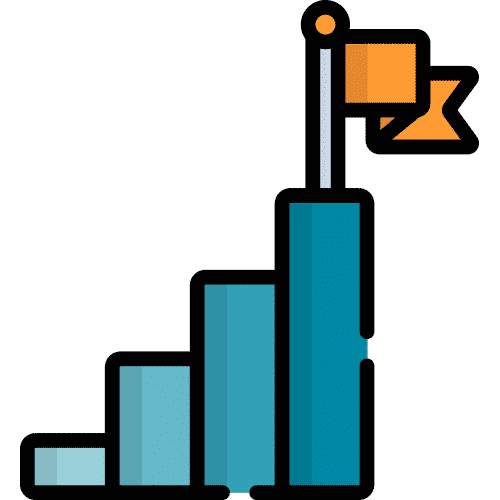Search for answers or browse our knowledge base.
To create an icon, navigate to the page you want the icon to be on, and then press the Orange Menu Button
Next, select “Add New Icon/Page”
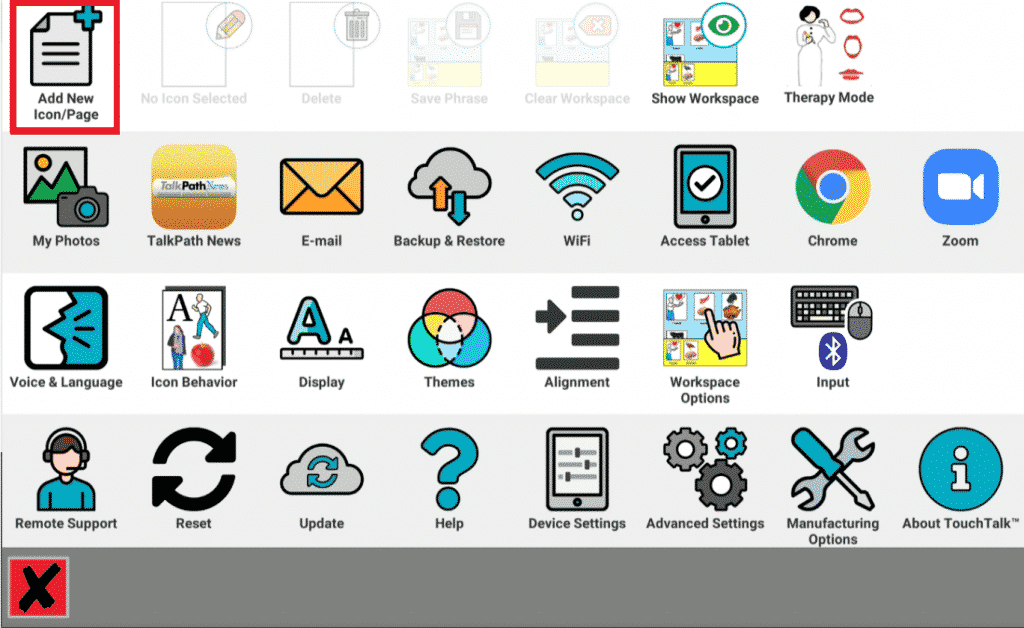
You will now be in the Icon Editor. On the Left are the different options for creating your icon. On the Right is a preview of what that Icon looks like, as well as the ability to change the Icon into a Page.
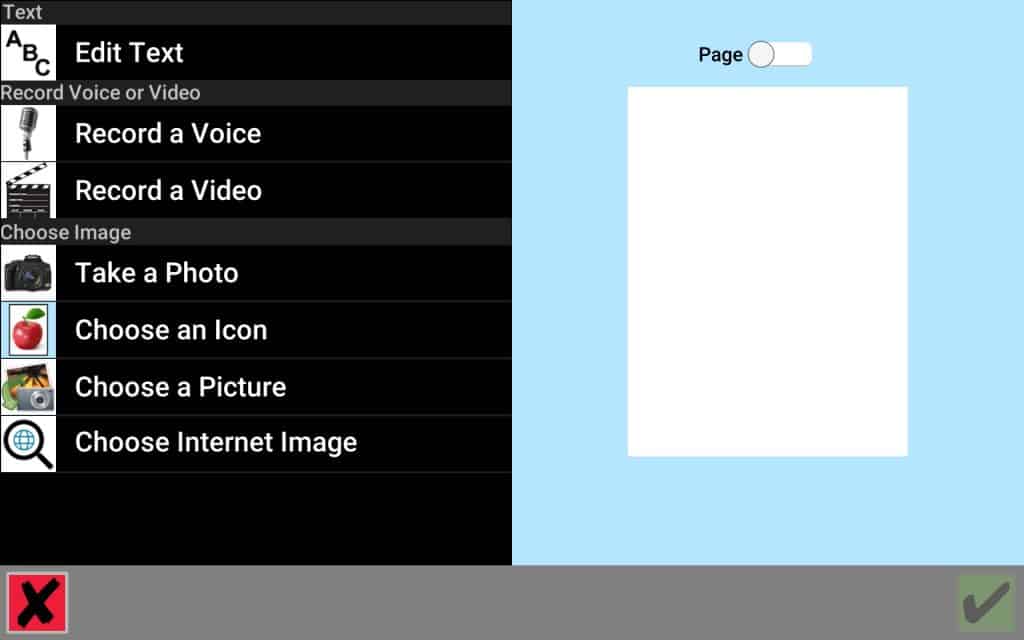
Select “Edit Text” to give your icon text.
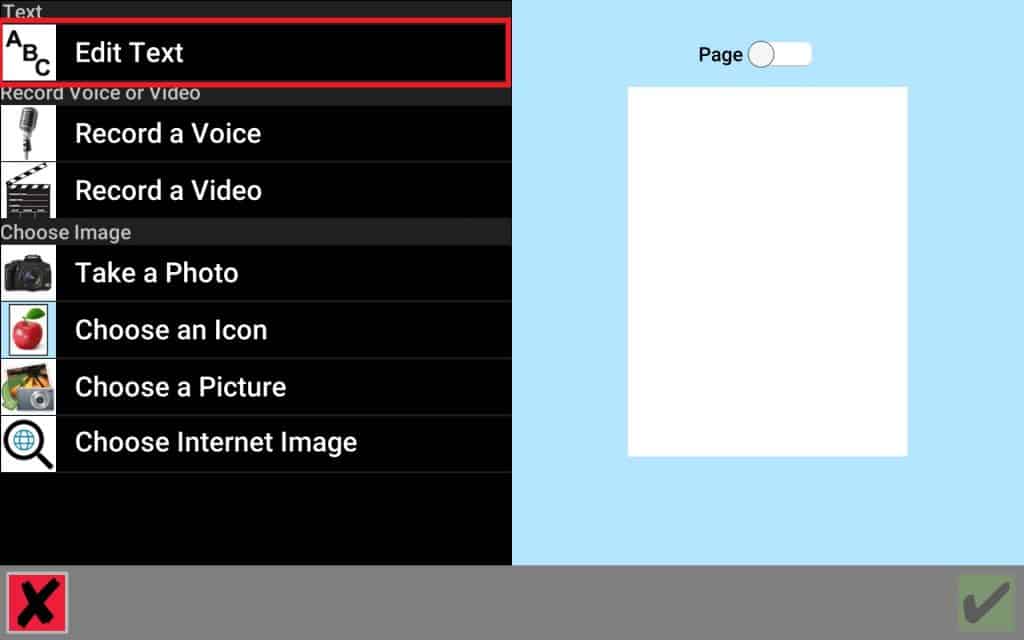
Once your have named your icon, press the Green Check to save.
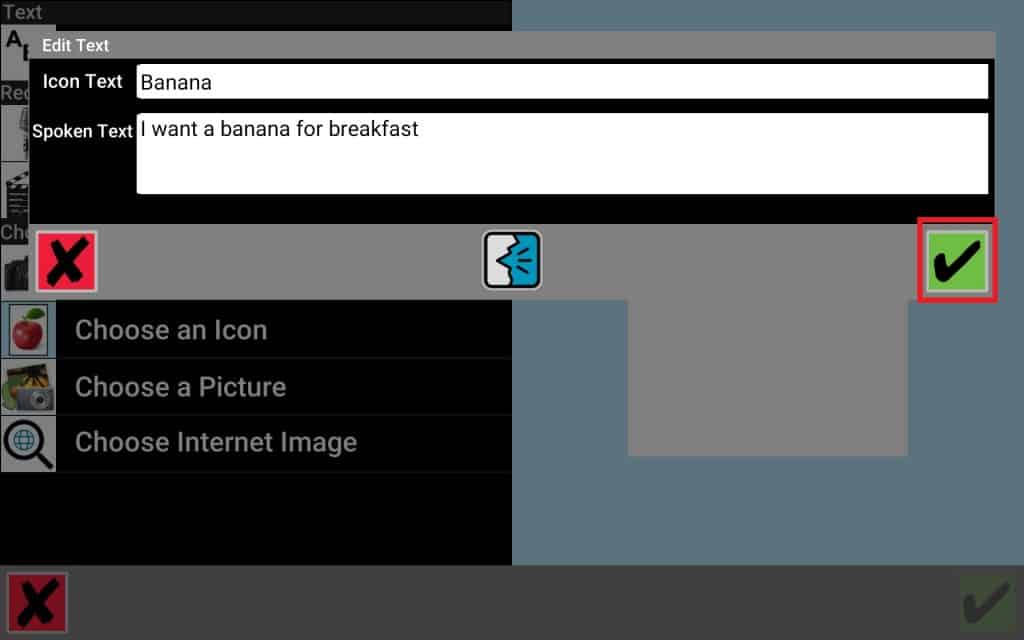
Select “Choose an Icon” to select an image for your icon.
Note: you could use “Take a Picture” , “Choose a Picture” , or ” Choose Internet Image” for different image options.
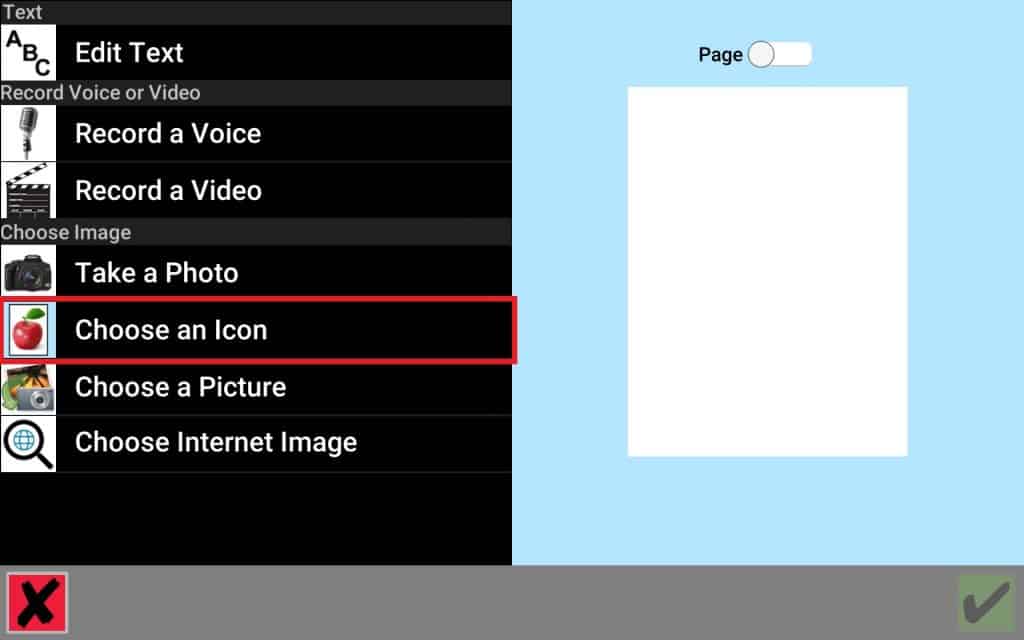
Select “Choose an Icon” to select an image for your icon. Type the name of the item you are looking for in the search box. Select an image by pressing the blue circle with a plus sign.
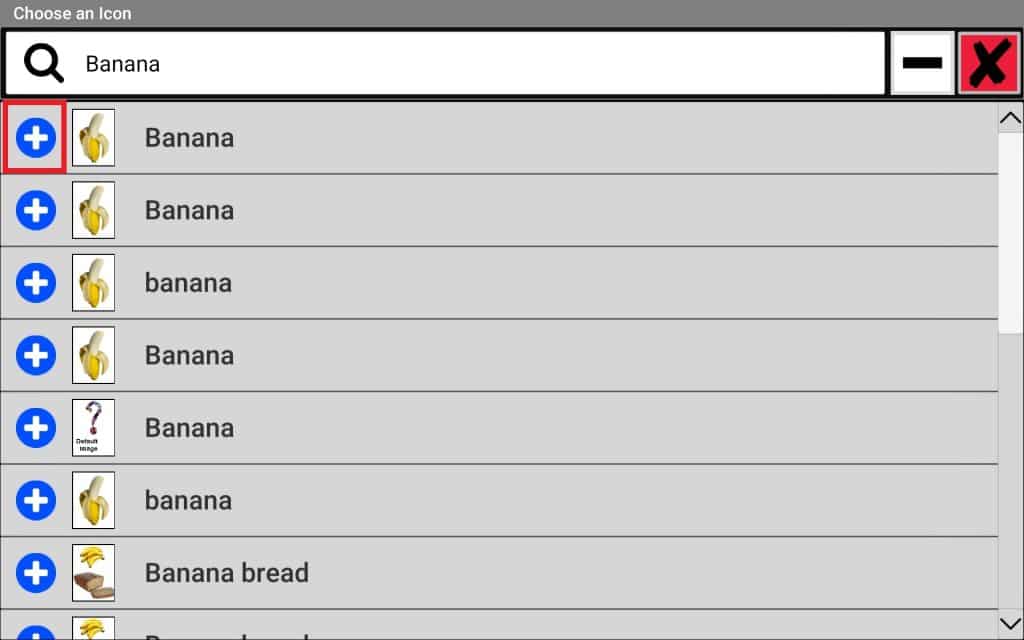
Press the Green Checkmark to save your icon.
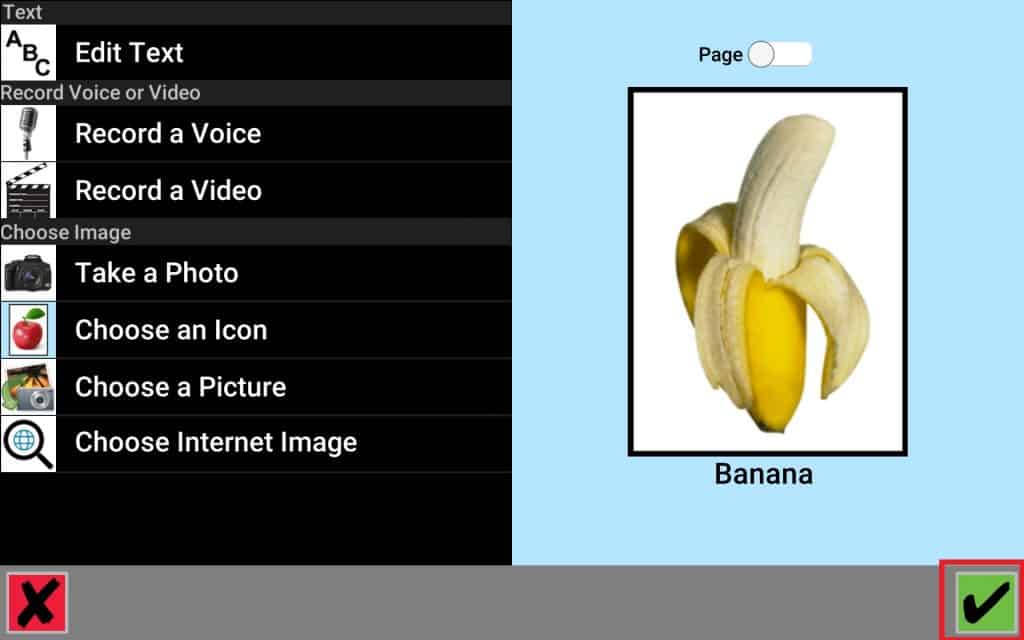
Still Need Help?
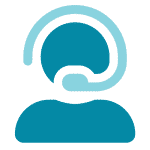
Call us now at 888-274-2742, option 5. We are available from Monday to Friday between 8am and 8pm ET. Si, hablamos Español!
You can also click here to schedule an appointment.