Once the device finishes searching for the nearby devices, select Bluetooth 3.0 Keyboard from the list and confirm the pairing.
Note:
If you do not see Bluetooth 3.0 Keyboard on the list, make sure the light is still blinking on the keyboard. If not, press the Bluetooth Pair buttons on the keyboard once more and retry.
If the keyboard is not turning on, plug the charger into the port and retry as shown below:


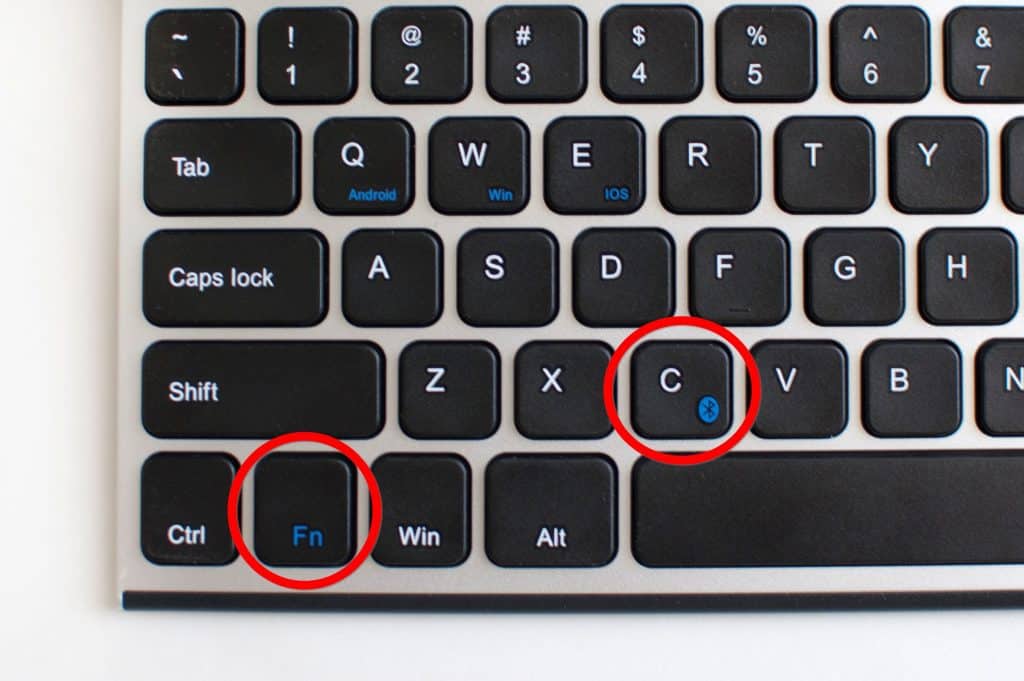
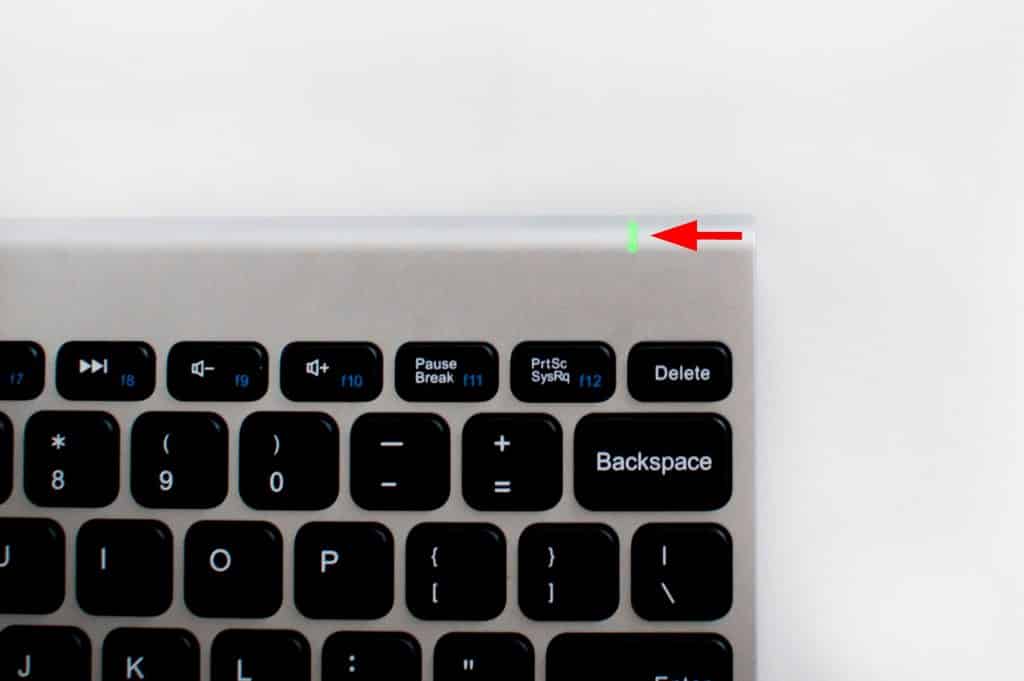
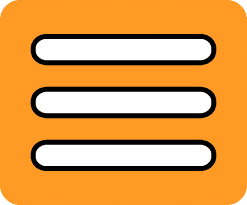
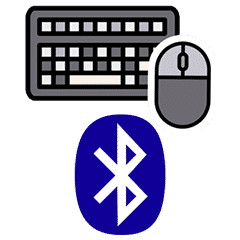
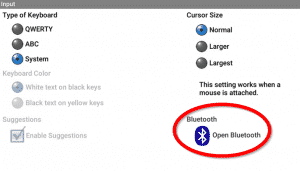
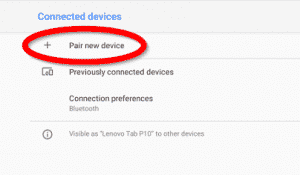
Tried connecting a Bluetooth keyboard which did not work. Completed all the steps above but the system would only recognize a few letters. So if I attempted to type “my dog is Bob” the keyboard would type “ygsb”
Hi Erin! Please schedule a time to meet with our tech support team by clicking here. They will help you get your keyboard working again!