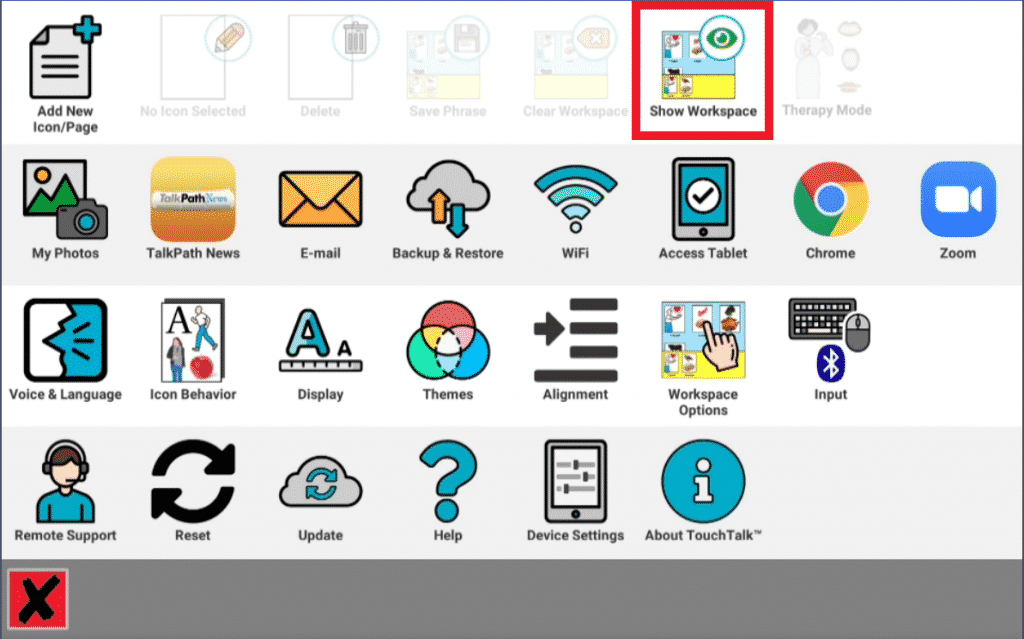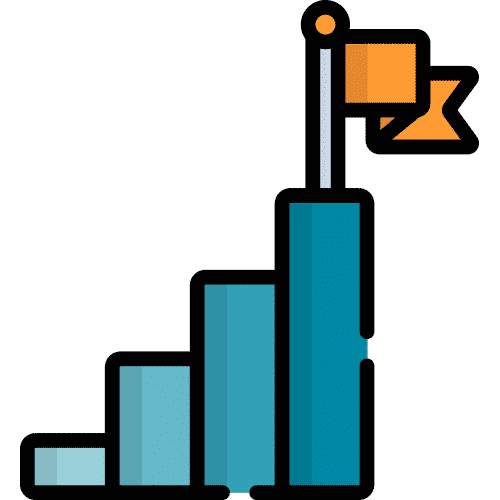Search for answers or browse our knowledge base.
The Workspace is located at the bottom of the screen and can be opened when you are building phrases and performing other activities.
To add icons to the Workspace:
1. Touch the orange, menu icon in the top right corner.
2. Select Show Workspace. This will display the yellow, Workspace bar at the bottom of the screen.
3. Touch and hold the desired icon(s), once they start to wiggle, drag and drop them into the Workspace.
To play the sequence of icons in the Workspace, touch the Lingraphica icon in the bottom, righthand corner.
If you want to save the icon sequence as a phrase icon, touch the orange, Menu button, then select Save Phrase. You can also Clear and Hide the workspace from this menu.
Still Need Help?
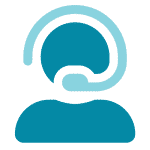
Call us now at 866-570-8775, option 5. We are available from Monday to Friday between 8am and 8pm ET. Si, hablamos Español!
You can also click here to schedule an appointment.