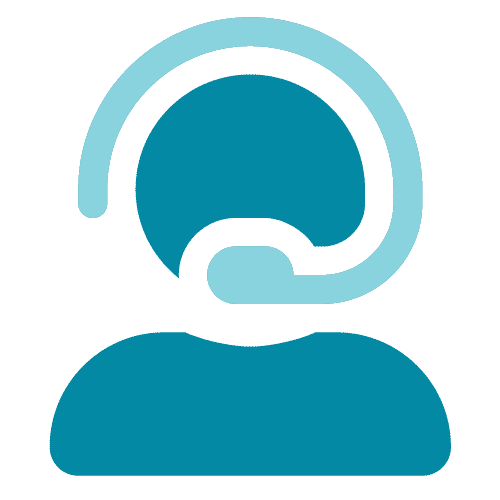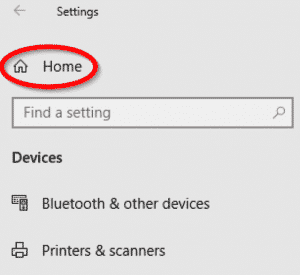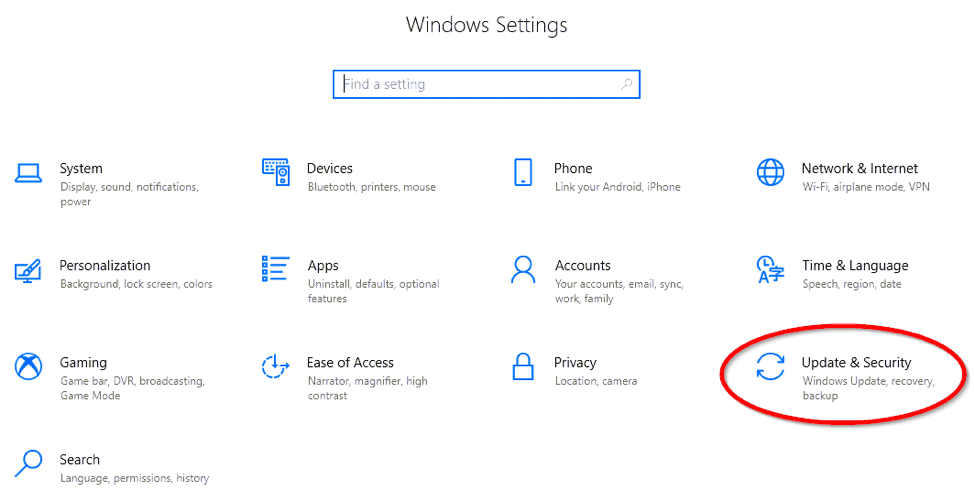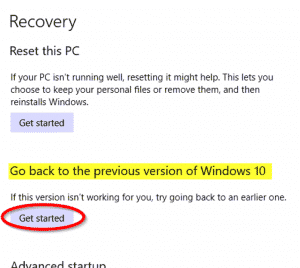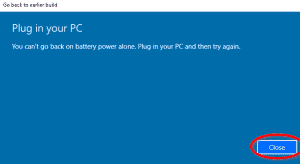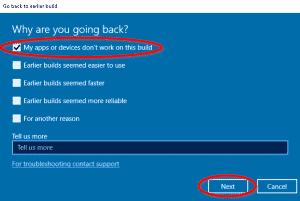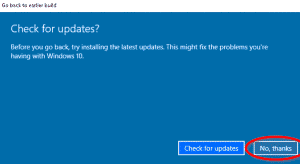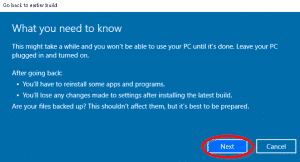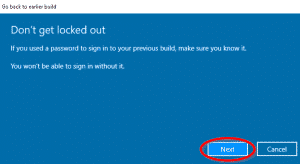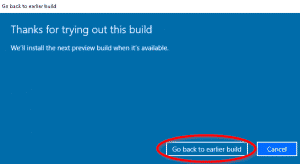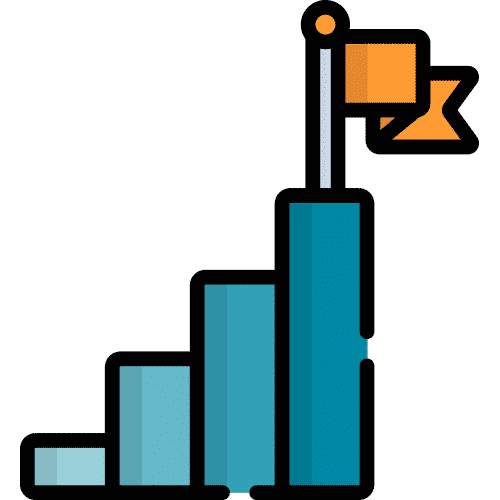Search for answers or browse our knowledge base.
If you experience a white screen and your device freezes while attempting to open the camera, it is likely due to a Windows Update issue. To resolve this, you will need to rollback the update on the device.
Note: If the update took place over ten days ago, the device may need to be returned for repair. Information on how to verify this is provided below.
Things to Know Before you Begin
- Know the rollback process may take up to an hour.
- Leave the device turned on and connected to the charger until the rollback is complete.
- Failure to keep the device connected could result in damage to the device.
Steps to Rollback Your Device
1. From your device’s home screen, select the orange menu button in the top right, then select “Settings.” From the settings menu, select “Bluetooth.”
2. When you see a white window appear, select “Home” in the top left corner as displayed here:
3. Next, select “Update & Security.”
4. In the left panel menu, select “Recovery.”
5. This will display a new window. If it’s within ten days since the update, you should see “Go back to previous version of Windows 10.” Under this option, select “Get started,” as shown below. (Note: If you do not see this option, the device will need to be returned to Lingraphica for repair. Please call our Tech Support team at 888-274-2742, option 5.)
6. After a few moments you might see the window displayed below. Connect your device to the charger, select “Close,” then repeat step 5. If you do not see this window, proceed to step 7.
7. Below are the next few confirmation windows that you’ll see. Select the choices circled in red. Click the images to enlarge.
8. The update will now rollback. This could take up to one hour. Please leave the device on and connected to the charger during this time. Once it completes, the device will restart, and your camera will now function as normal.