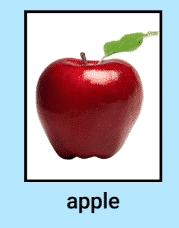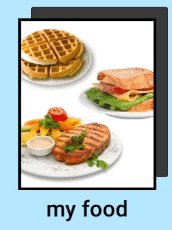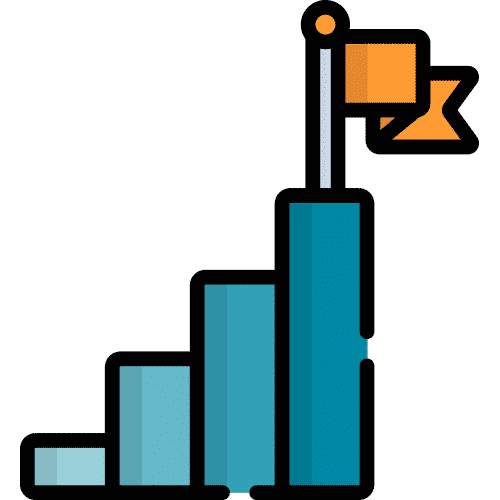How Can We Help?
Search for answers or browse our knowledge base.
Table of Contents
A page is a section on the device that when selected, opens to show the icons contained inside.
1. To create a page, navigate to where you want the page to appear on the device, and then press the Orange Menu Button

2. Select “Add New Icon/Page”
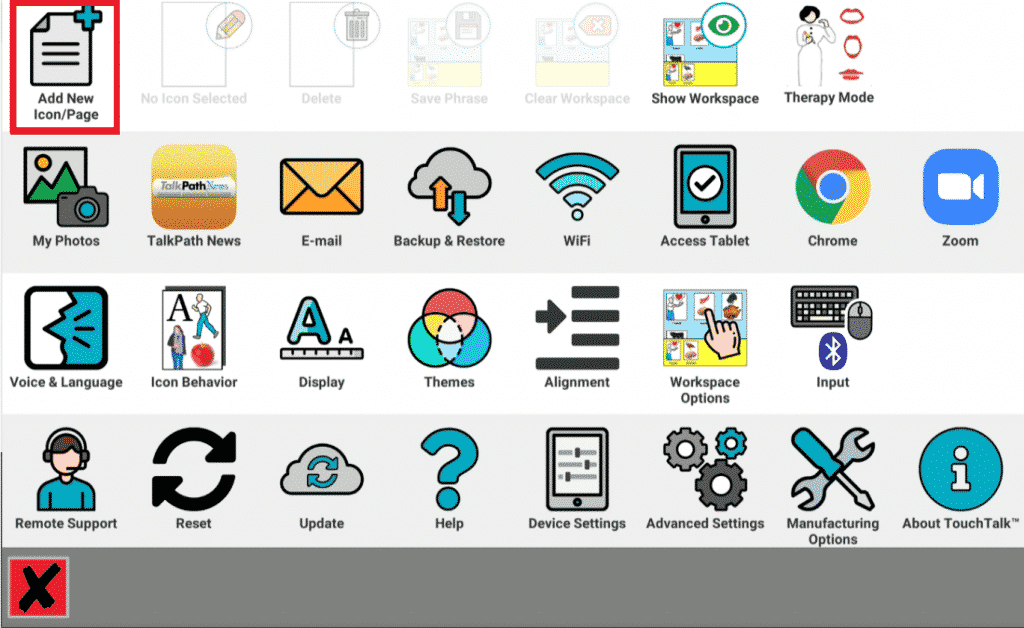
3. You will now be in the Icon Editor. On the Right you will see a toggle button. Tapping this button turns the Icon into a Page (Notice it adds a gray drop shadow behind the image to indicate this).
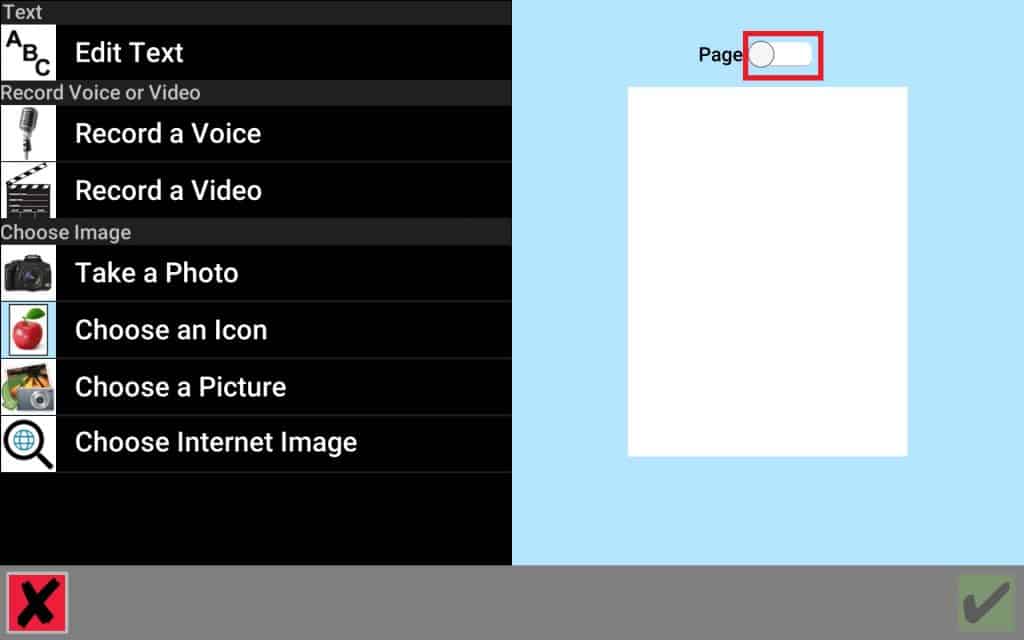
4. Press the Green Checkmark to save your page.
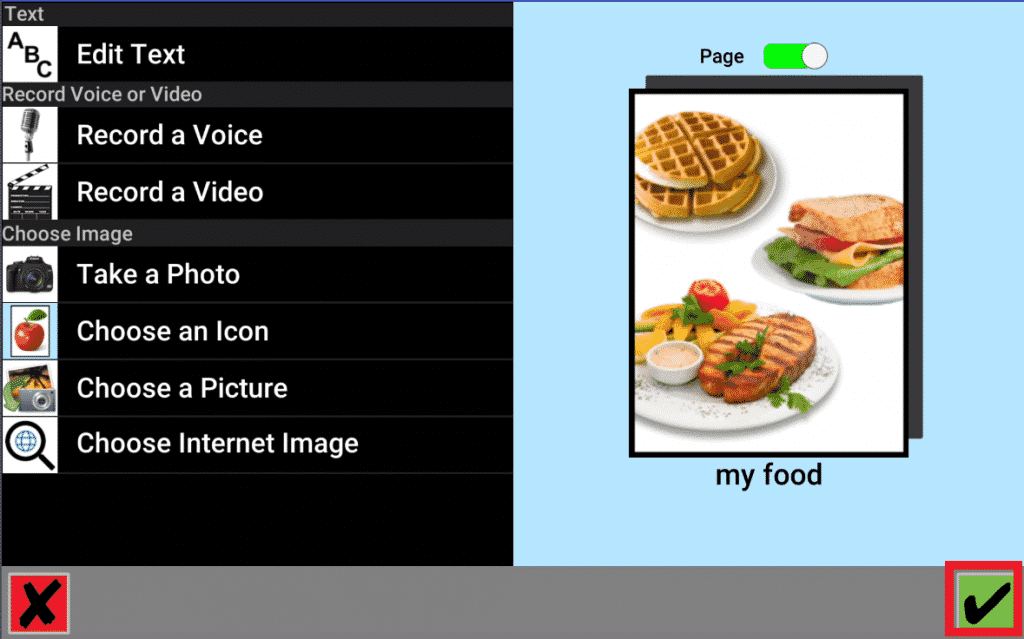
Still Need Help?
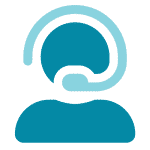
Call us now at 866-570-8775, option 5. We are available from Monday to Friday between 8am and 8pm ET. Si, hablamos Español!
You can also click here to schedule an appointment.